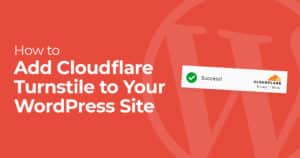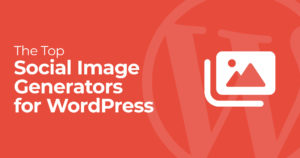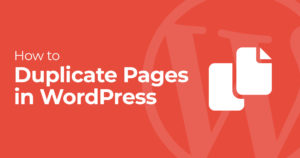Want to make it easy for people to respond to emails sent through your Contact Form 7 forms? Set up a Reply-To email address! This lets you reply directly to the person’s email from your inbox.
Here’s how to setup a reply-to for an email in Contact Form 7:
Using Additional Headers
In your Contact Form 7 form settings, add this to the Additional Headers field:
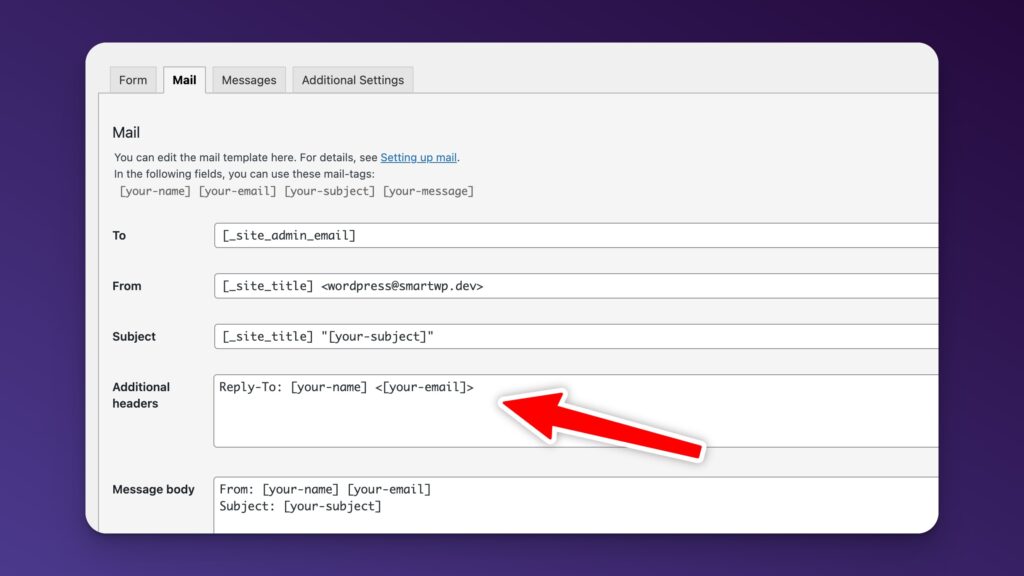
It’s as simple as adding the following to the additional headers field:
Reply-To: [your-name] <[your-email]>Make sure to configure the other key mail settings too:
- To: Use a valid email address you can access, like
[email protected] - From: Use an email address on your website’s domain, like
[email protected] - Subject: Include your site name and the submitted subject, like
Your Site - [your-subject]
Some web hosts may need slightly different headers to allow replies. If the above doesn’t work, try adding Sender and Reply-To headers instead:
Sender: [email protected]
Reply-To: [your-name] <[your-email]>From the Email Body
Another option is to include the submitted email as a mailto link right in your email body. In the Message field, add something like:
Reply to sender: <a href="mailto:[your-email]">[your-email]</a>Of course with this method it will require you clicking the button to have your email client create a reply email.
Conclusion
That’s it! Now when someone fills out your form, you can easily hit Reply in your email app to respond directly to them. No more copying and pasting email addresses. This is a great way to ensure your emails are still delivered from your server and you can still reply to the user.