Are you tired of dealing with overly long or unhelpful comments on your WordPress site? Limiting the length of comments can significantly improve the quality of discussions and reduce spam.
In this guide, I’ll walk you through the simple steps to set a minimum and maximum character limit for comments.
Why Limit Comment Length?
An active comments section is a great way to foster engagement and build a community around your blog. However, not all comments are valuable. Here are a few reasons why you might want to limit comment length:
- One-word comments are usually not helpful and are often spam attempts to get backlinks.
- Extremely long comments (over 5,000 characters) are often rants, complaints, or irrelevant to the article.
- Short comments (under 60 characters) rarely contribute meaningful insights or feedback.
By setting comment length limits, you can discourage spam, rants, and low-quality comments, ultimately improving the overall discussion quality on your site.
Setting Comment Length Limits in WordPress
Unfortunately, WordPress doesn’t offer a built-in way to limit comment length. However, you can easily achieve this by adding a code snippet to your site. To ensure safety and avoid breaking your site, we recommend using the Code Snippets plugin.
- Install and activate the Code Snippets plugin. You can find detailed instructions on how to install a WordPress plugin in our beginner’s guide.
- Once activated, go to Code Snippets > + Add Snippet in your WordPress admin area.
- Click the “Use Snippet” button under “Add Your Custom Code (New Snippet)”.
| <?php | |
| // Limit the comment length to 6000 characters and a minimum of 50 characters in WordPress | |
| add_filter( 'preprocess_comment', 'smartwp_limit_comment_length' ); | |
| function smartwp_limit_comment_length( $comment ) { | |
| // Limit the comments to 6000 characters | |
| if ( strlen( $comment['comment_content'] ) > 6000 ) { | |
| wp_die('Comment is too long. Comments must be under 6000 characters.'); | |
| } | |
| // Require 50 characters to leave a comment | |
| if ( strlen( $comment['comment_content'] ) < 50 ) { | |
| wp_die('Comment is too short. Comments must be at least 50 characters.'); | |
| } | |
| return $comment; | |
| } |
Modify the numbers 6000 and 50 to set your desired maximum and minimum character limits, respectively.
That’s it! Your comment length limits are now in effect. When users attempt to submit a comment that’s too short or too long, they’ll see the custom error message you’ve set.
Conditional Logic (Optional)
If you only want to limit comment length on specific pages or posts, you can use the Conditional Logic feature in Code Snippets. Enable the “Conditional Logic” toggle and set the conditions for when the code snippet should be executed (e.g., specific page URLs).
| <?php | |
| // Limit the comment length to 6000 characters and a minimum of 50 characters in WordPress for a specific post | |
| add_filter('preprocess_comment', 'smartwp_limit_comment_length'); | |
| function smartwp_limit_comment_length($comment) { | |
| // Specify the post ID where you want this function to run | |
| $specific_post_id = 123; // Replace 123 with your desired post ID | |
| // Check if the current post is the specific post we want to target | |
| if (get_the_ID() == $specific_post_id) { | |
| // Limit the comments to 6000 characters | |
| if (strlen($comment['comment_content']) > 6000) { | |
| wp_die('Comment is too long. Comments must be under 6000 characters.'); | |
| } | |
| // Require 50 characters to leave a comment | |
| if (strlen($comment['comment_content']) < 50) { | |
| wp_die('Comment is too short. Comments must be at least 50 characters.'); | |
| } | |
| } | |
| return $comment; | |
| } |
Conclusion
Limiting comment length is a simple yet effective way to improve the quality of discussions on your WordPress site. By setting reasonable minimum and maximum character limits, you can discourage spam, rants, and low-quality comments, ultimately creating a more engaging and valuable comments section for your readers.

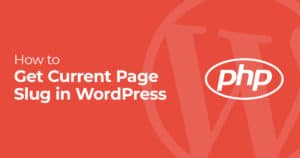

23 Responses
thanks for informative post
Such a great post
Great Info 😍💜
very informative!
Thanks for the guidelines and code, but is there a way to show characters remaining to commenters?
This is a useful article for limiting the word count of comments. And, hopefully, it will reduce spam, but you did not tell us where we need to put this PHP script (header, footer, or body section).
Finally, a way to curb those endless comment rants! This is super helpful. 👍
A digital marketing agency can help you improve your online presence with a range of services, such as web development and design, audience-engaging custom websites, and e-commerce platforms. With targeted techniques ranging from SEO and PPC to social media, email, content, and content marketing, our digital marketing solutions strengthen your brand. We assist companies in thriving in the digital sphere by fusing creative design with data-driven marketing.
R3 Info Solutions is a leading social media agency specializing in creating engaging content and strategies to help businesses reach their target audience and achieve their marketing goals.
Thanks for sharing this informative post!
To limit comment length in WordPress, you can add a code snippet to your theme’s functions.php file. This code sets minimum and maximum character limits for comments. If a comment is too short or too long, users receive an error message prompting them to adjust their comment length.
To limit comment length in WordPress, you can add a code snippet to your theme’s file. This code sets minimum and maximum character limits for comments. If a comment is too short or too long, users receive an error message prompting them to adjust their comment length.
thanks for give this information
It’s really good info though as our we site karyzbusiness.com build through wordpress for our end to end business solutions.
As freelance digital marketer in Kannur this helped me a lot in accruing new information
https://adithpavithran.com/
That is a brilliant trick. That would ruin a lot of spam comments!
Very informative
Very informative
Such an informative post
very informative!
This article provides a really practical solution for managing comment length in WordPress! Limiting comment length can help keep discussions focused and prevent spammy or overly long posts. I like how the guide breaks down the different methods, from using plugins to adding custom code. It's also great that you included the benefits of restricting comment length—ensuring a better user experience and preventing clutter. Very helpful for WordPress site owners who want to maintain clean, concise discussions. Thanks for sharing!
This is super useful for maintaining quality in the comment section. Limiting the length really helps cut down on spam and overly long rants. For anyone looking to implement this, don't forget to also provide users with a clear character limit message—otherwise they might get frustrated when their comment doesn't post. Thanks for the tip!
Limiting comment length in WordPress is a smart move to keep discussions concise and prevent spam or overly long messages. I appreciate how clearly you explained the steps using both functions.php and plugins—it's helpful for beginners and advanced users alike. Adding a character limit can definitely improve readability and keep comment sections more engaging. Thanks for the useful guide!