SEO is a massive part of owning a website. Getting found on search engines like Google is one of the best ways to get traffic. Traffic can help fuel sales, generate page views for ads, and overall propel your business forward.
You don’t just install a WordPress SEO plugin and call it a day; there is much more to SEO.
We’ll be going over some of my favorite WordPress SEO tips to optimize your site for search engines.
WordPress SEO Video Tutorial
No time for an article? Check out my video going over all the basics of SEO in WordPress for beginners.
What is SEO and Why it Matters
SEO stands for Search Engine Optimization. Basically, it’s ensuring your website is able to be found when people use a search engine. Keep in mind that search engines get smarter every day, so using “hacks” or malicious tactics is to be avoided. Your main mindset should be that if someone searches for the content you’re making, it will answer all of their questions about the topic.
WordPress SEO: The Basics
Now let’s dive into all the basics of SEO for WordPress.
Check WordPress Site Visibility Settings
WordPress, by default, has an option for you to discourage search engines from indexing your site. This is done by using a “noindex” tag; likely this feature will be disabled on your site but it’s important to double check. This option can be found in your WordPress dashboard’s Settings / Reading page.
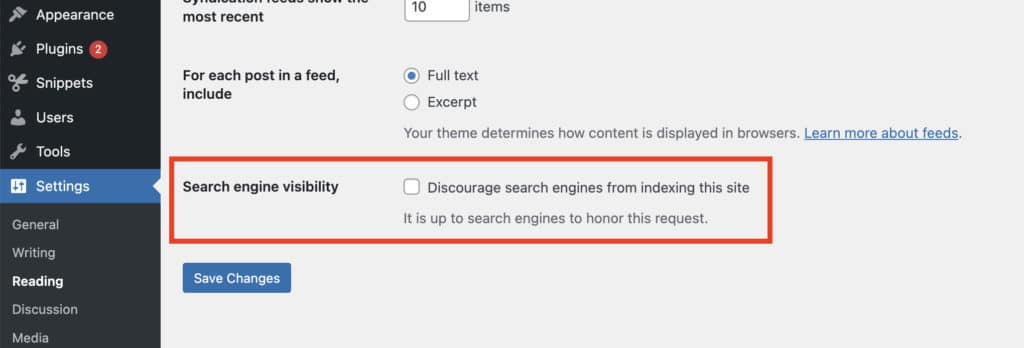
You want to ensure that this setting is unchecked. This way we know that your site isn’t set to “noindex”.
Add Your Site to Google Search Console
Since Google is the primary search engine you’ll want to make sure your site is indexed by it. This is really easy using Google Search Console (previously known as Webmaster Tools). Sign up on Google Search Console with your Google account and add a site. After signing up and logging in you’ll be able to add a “property”.
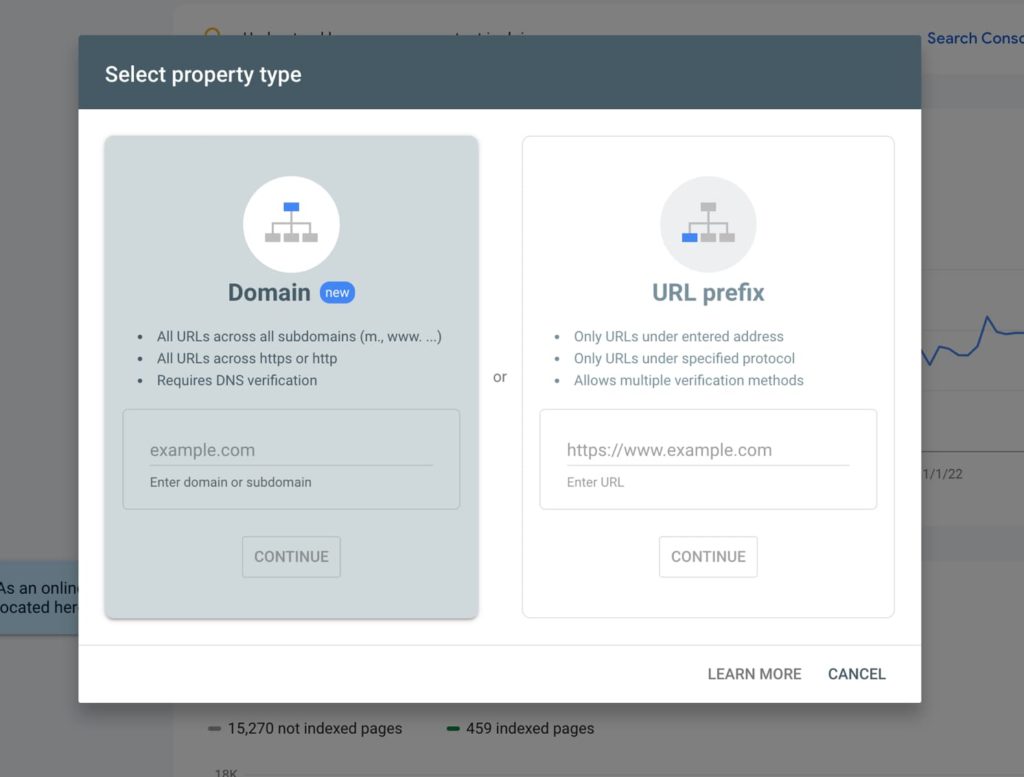
After adding a site you’ll be required to verify that it’s your site.
This can be done two ways:
- Domain: If you know how to modify your DNS settings this is the recommended way to add your property to Search Console. You’ll be required to add a TXT record in your domain’s DNS settings.
- URL prefix: Using the URL prefix option will only verify only one subdomain of your site (for example www. or no subdomain) which is fine for most sites. Verification for the URL prefix method can be done a few ways but the easiest is to use the meta tag option. Most SEO plugins on their settings page will have an option to meta tag verify Google Search Console.
Add Sitemap to Google Search Console
As of August 2020 WordPress added a built-in way to generate sitemaps in WordPress 5.5. Best of all you don’t need to do anything extra to use it! Simply go to yoursite.com/wp-sitemap.xml if you are using an SEO plugin you’ll be redirected but either way this should be a valid sitemap URL on your site.
If yoursite.com/wp-sitemap.xml doesn’t lead to your XML sitemap you could also try yoursite.com/sitemap.xml or yoursite.com/sitemap_index.xml.
Now that you have your sitemap URL you can add it to Google Search Console.
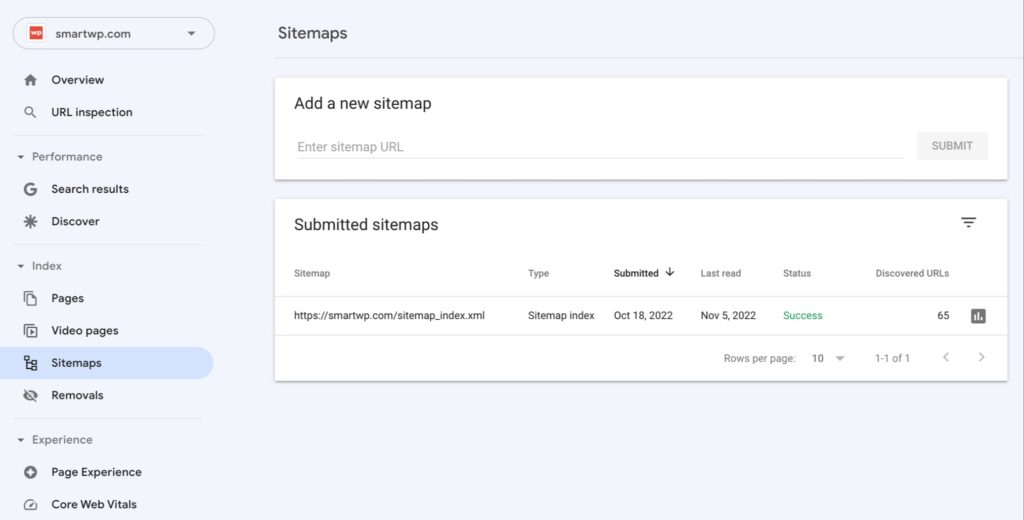
What this does is basically gives Google a list of pages on your site so it knows where all of the content is. This is especially important for when new content is released Google can see it automatically.
Check Permalink Settings
Out of the box WordPress does a great job by including SEO friendly permalinks. These are the URLs used to access content on your site. You can access permalink settings in WordPress in the admin dashboard by going to Settings / Permalinks. You’ll want to double-check that these are set correctly on your site.
I recommend just setting permalinks in WordPress to “Post name”. This will use your post’s name as the slug rather than including the date or category.
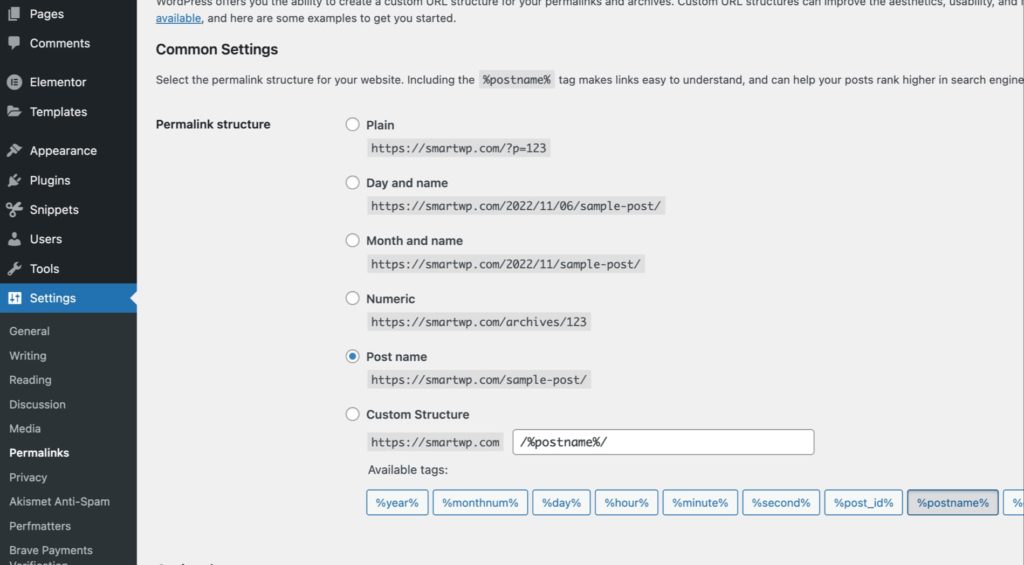
What are Permalinks? Also known as a “permanent link” a permalink is a link that represents a published page on your website. For example an SEO-friendly url would be “mysite.com/about-me” rather than something like “mysite.com/?page_id=295”. This way you can update your “about-me” page with a permanent reference to it via its URL.
WordPress On-Page SEO Tips
Install a WordPress SEO Plugin
There are plenty of WordPress SEO plugins that all have similar functionality. Yoast SEO, RankMath, All in One SEO, The SEO Framework are some of the most popular.
By far the most popular is Yoast SEO and typically what I use. In this guide I’ll be using Yoast SEO but the same function should be available in any WordPress SEO plugin you use.
Find Topics & Keywords to Write About
Of course the topic you write about is one of the most important things about SEO. It’s really important that your site has one theme/topic covered rather than being all over the place. Your topic can be broad though and cover plenty of concepts.
Just for the sake of this article we’re going to be using the topic of “photography”.
There are plenty of tools to spin up ideas based on your topic but I recommend using Ryan Robinson’s free keyword research tool.
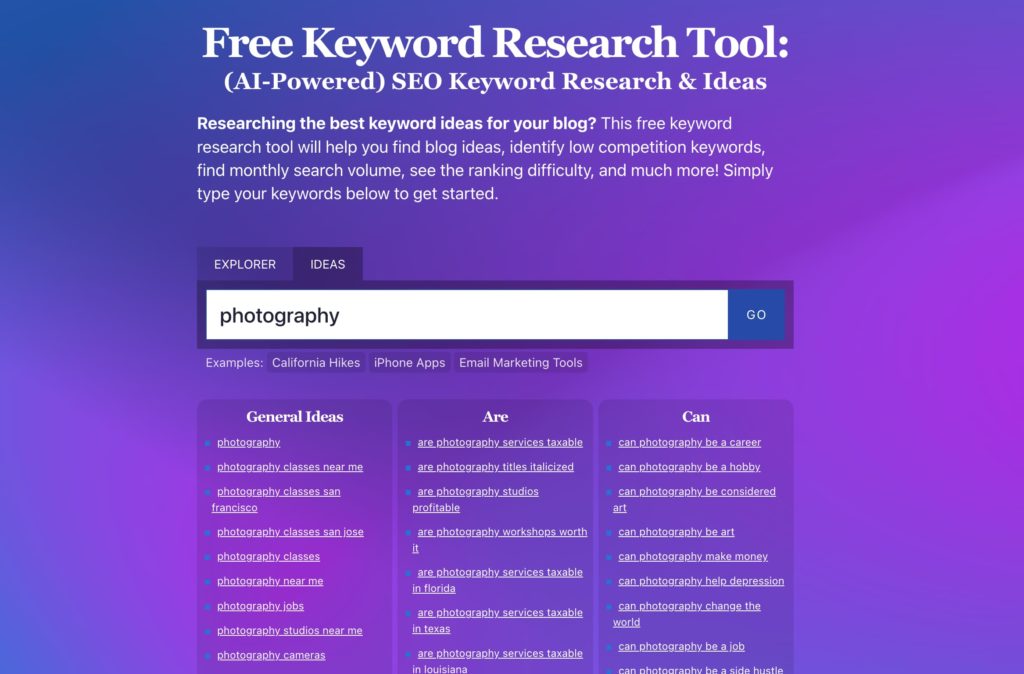
The tool allows you to come up with ideas like shown above. Best part is you can enter unlimited topics to find different inspiration. For photography you could try “camera”, “Canon”, “photo spots”, and plenty of other ideas to generate ideas. You can see above that just entering photography I could write an article answering “can photography be a career”.
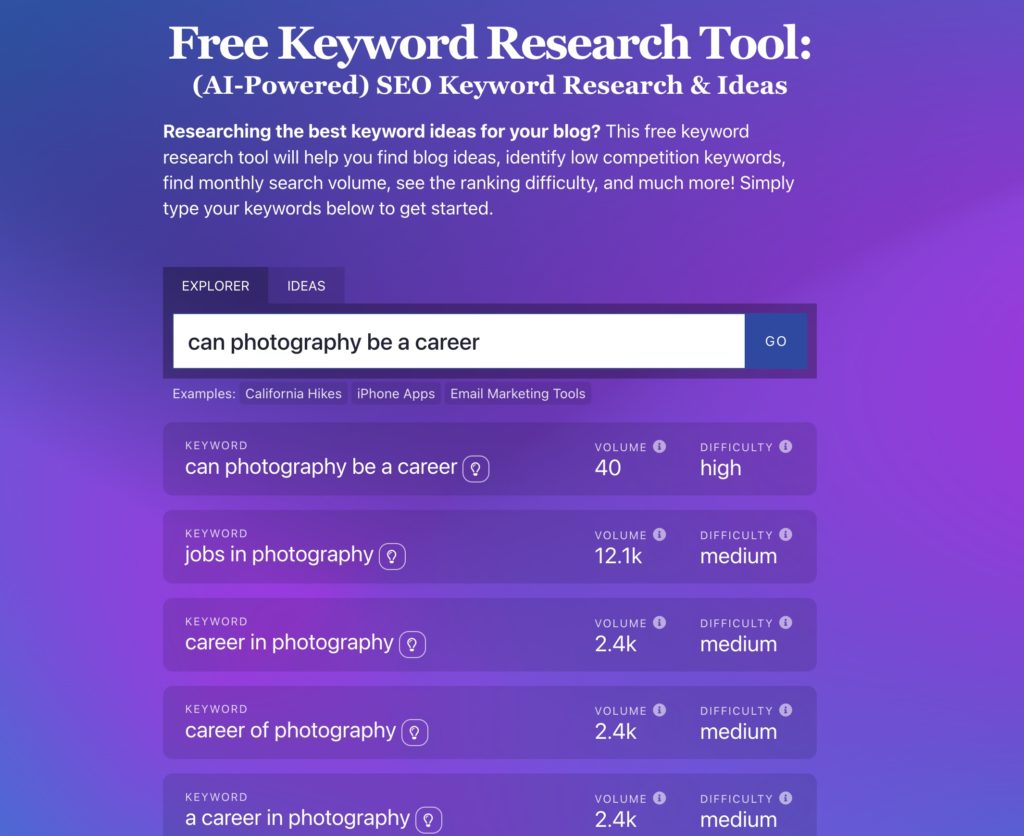
Using the explorer tab lets you see things like volume and difficulty for a term. Of course people will type their query in many different ways but the recommendations will offer a good guideline on the topic. Search volume is the monthly amount of searches for the term while difficulty is how hard it’ll be to rank for the phrase. If you are still struggling with topic ideas for your blog you can generate a topical cluster map to find new topics your blog might not cover.
There are plenty of other great paid SEO keyword research tools including:
Additionally there are plenty of free SEO tools:
Write Content Designed for Searcher Intent
Now that you have a topic in mind and articles ideas it’s time to start writing content. It’s important to think about what a user will search to find your article. This is an important mindset to have when publishing something on your site. Things like the permalink, blog post title, and content will all play factors in solving a searchers query. If you need help brain storming a title you can use an AI tool like a blog post title generator.
Use Meta Titles and Meta Descriptions
Once you have an SEO plugin installed on your WordPress site you’ll have the ability to set a meta title and description. The meta title and description are heavily used by search engines and can overall affect how you rank. While Google sometimes automatically generates a description on their search engine results pages (SERPs) it’s still important to set an accurate description or your page. If you’re unsure if your current post has a meta title/description you can use a tool like MetaPreviewTool to test titles and view meta tags for exisiting URLs.
- Meta Title: Meta titles should be a maximum of 55-characters and accurately describe your page. Since your meta title is so prominently displayed on search engine results it’s important to make it interesting.
- Meta Description: A meta description is an HTML element in the head tag of your site that provide search engines a brief summary of your page. Meta descriptions are recommended to be between 50 and 160 characters in length. Read here for tips on writing meta descriptions.
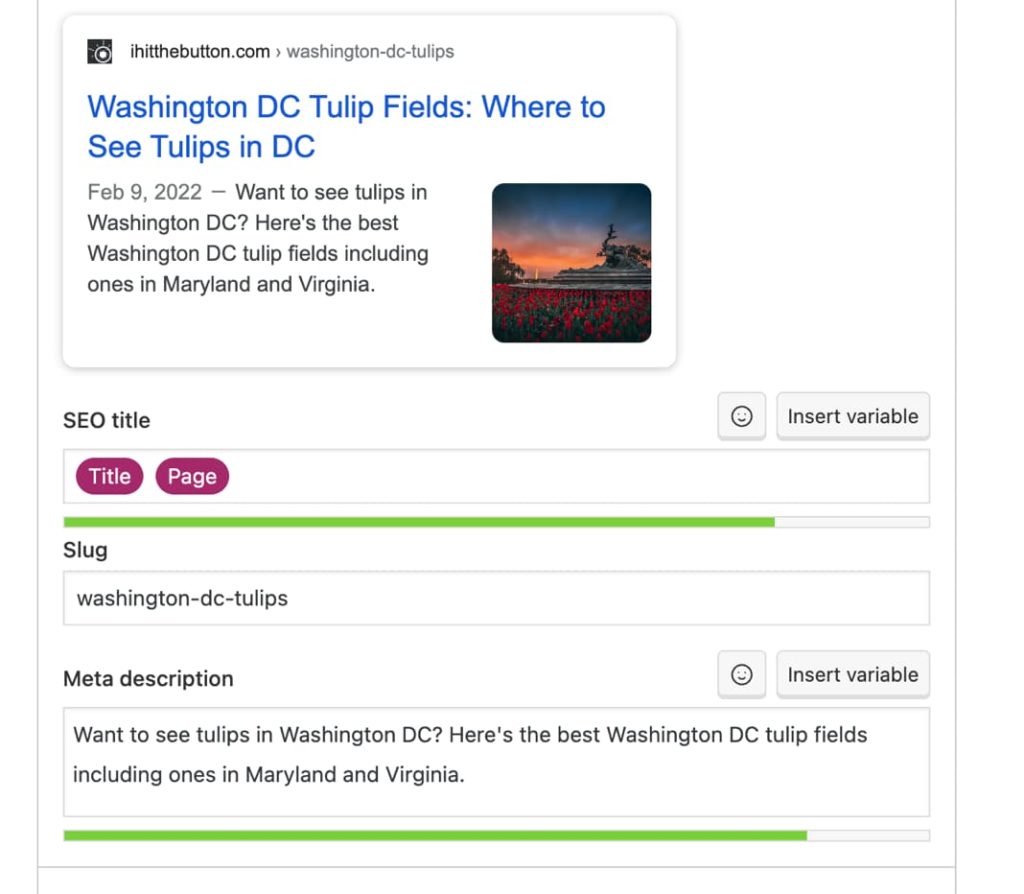
By default your meta title will be set to your post’s title. This is fine in most cases if your post title is a good description of the page. If your post title isn’t descriptive you can overwrite your meta title with something more interesting and encompassing of the content.
SEO plugins also have a few helper functions like the current year which may be useful in crafting a title. If you use a variable like the current year just be sure to update your article in the new year with new content.
Use Internal Links
Internal links are links to other pages on your site. If you publish a new article that’s connected to the other topics you post about it’s a good idea to go back through those posts and add links to your new article. This will show Google how authoritative your site is on a topic and help users easily navigate content on your site.
Keep Your Posts Up-To-Date
You’ll want to ensure your articles are up-to-date with the most relevant information. In most niches information will change over time with new techniques and information. If you aren’t updating your posts someone else will be and ranking higher on Google.
In WordPress I use the Show modified Date in admin lists plugin to see posts I haven’t updated in recently. This lets me sort my posts in the WordPress Dashboard by their last modified date.
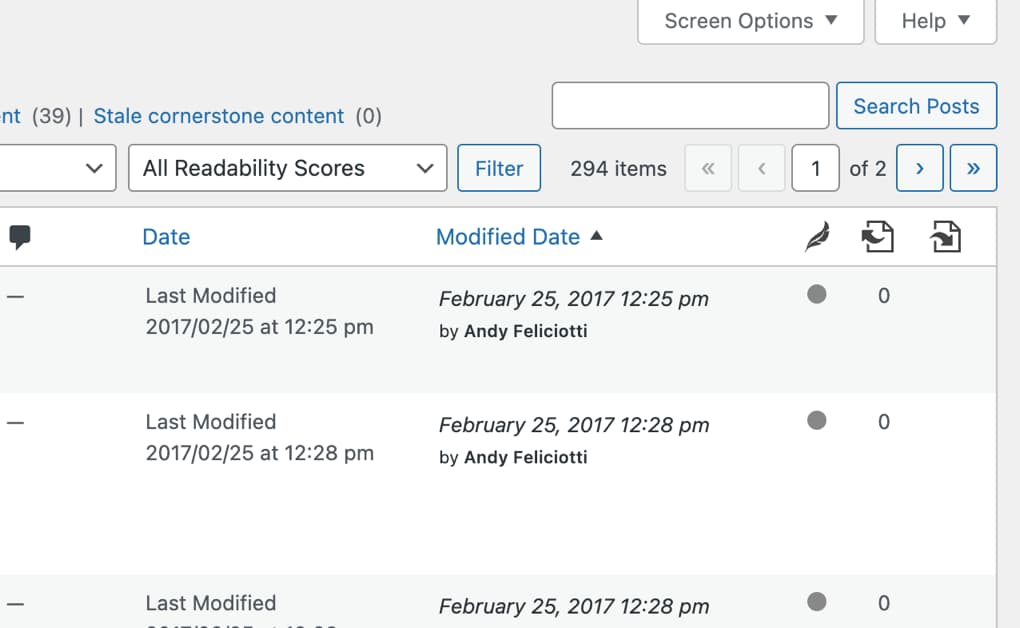
Ensure Your Site Loads Fast
There are many ways to speed up WordPress, but the fundamentals include using a good WordPress hosting, using a well-designed WordPress theme, and avoiding overloading your site with plugins.
There are also some more detailed steps including:
- Optimize Images: Compress and resize images to reduce their file size without compromising quality (This can be done with a plugin or website). Use appropriate image formats and using lazy loading for images below the fold.
- Minify CSS and JavaScript: Remove unnecessary characters, comments, and whitespace from CSS and JavaScript files to reduce their file size and improve loading speed.
- Use a Content Delivery Network (CDN): Utilize CDNs to distribute your website’s static resources across multiple servers geographically closer to the user, improving loading speed for visitors from different locations. I highly recommend using Cloudflare since it’ll fix a lot of these issues automatically.
- Mobile Theme: Most of your traffic is likely to come from mobile, so make sure your site looks good when viewed on a phone.
Want to know if your site is slow according to Google? Use the PageSpeed Insights tool to quickly know if your site is slow. This is a really easy way to know if Google sees your site as fast or slow.
By checking your site’s speed on a regular basis, you can ensure that your WordPress site loads quickly and provides a positive user experience. Since load time is factored into your Google ranking it’s essential to optimize it if you want organic traffic.
Avoid Low Quality Content
Simply copying or plagiarizing content from other websites can severely harm your SEO rankings. To create high-quality content, ensure that it is unique and adds value to the reader. If you have a blog and aren’t utilizing video in the form of YouTube videos I highly recommend learning video to increase traffic to your site. Plus after making a video you can use a tool like Video To Blog to automatically convert videos to blog posts.
Common mistakes to be made that are considered low quality content:
- Unoriginal Content: If you simply copy content from other websites or plagiarize these will severely damage your SEO rankings. I’d also consider just pasting in mass amounts of AI content in this boat too.
- Grammar Mistakes: Low quality writing will be considered low quality by Google.
- Too Complex Writing: If the topic you’re writing about can be covered in a 5th grade reading level you should strive for that. Having complex writing that most won’t understand will likely prevent you from ranking well.
- Outdated Content: Providing information that isn’t up to date will be considered low quality.
- Too Much “Fluff”: Writing content just to fill the word count will be noticed and isn’t recommended.
- Images Lacking Proper Alt Text: In WordPress you can easily add alt text for images when editing them and it shouldn’t be skipped.
It’s important to find a balance between complicated and simple when making content. Change up the length and structure of your sentences to keep your content interesting and engaging. Also, make sure your content is easy to read and understand for the people you want to reach.
By avoiding the common mistakes listed above and trying to find a good balance between complicated and simple, you can make good content that will rank well on search engines and give your readers something of value.
Wrapping Up
I hope this guide to WordPress SEO basics has helped you! Thanks for reading the SmartWP WordPress SEO tips. Remember that SEO is a long game, results are never immediate. Give articles and changes to your site three to six months to fully reach their potential. If you also want to learn how to incorporate AI into your blog’s marketing, you can watch the free AI foundations course I made with Ryan Robinson on RightBlogger.
In this article, we’ve gone over plenty of topics, including:
- Why SEO is important
- Basic SEO settings for WordPress
- Installing an SEO plugin for WordPress
- Researching keywords
- Tips for helping your site rank
If you have any SEO questions, let us know in the comments below.
131 Responses
very helpful article since i have very new setup wordpress website. SEO will give us huge advantage when we implementing it from the begining phase of our site.
one more importance of SEO if we can hold the consistency, dont ever change our site structure once it live
Very helpful content. Actually, this content helped me to remember all those SEO related terms and properties. So thank you very much.
Very useful content
very good informative content
SEO tips was too helpful specialy on page seo tips.
Thanks for very helpful post
thanks a lot its really helpful
Digital marketing strategist in Palakkad, Calicut, Kerala.
It’s very useful content
hy, im nishadali , im a Digital marketing strategist in calicut malppuram kerala. my official web site is https://nishadali.com/ . i m a seo , smm ,google ads expert
very useful
Hi Andy,
I am running a coupon code site and I have optimized my site with the best of my SEO knowledge but still, there are around 30-40% webpages of my site still not indexed in Google even though I have submitted those pages manually. Have you ever faced a similar issue if you know the reason of it, your guidance will be highly appreciated.
Sometimes we write better articles than others and do proper SEO, but we do not get good rankings. This is really disappointing.
If you have any other suggestions, please share.
very useful thank you
Thank you
Digital Marketing Strategist, in Calicut Kerala.Digital Marketing Strategist, in Calicut Malappuram Kerala.Digital Marketing Strategist, in Malappuram Kerala.Digital Marketing Strategist, in Malappuram.Digital Marketing Strategist, in Calicut.Digital Marketing Strategist,in Kerala
Digital marketing strategist in calicut
didital marketing strategist in calicut, malappuram https://jishnukp.com/
its very usefull thank you
digital marketing strategist in wayanad
Nice content Thank You
Hi iam a Digital marketing strategist in calicut
Thank you for the valuable content.
greate content
Hi i’m Poornima Rajaneesh google certified freelance Digital marketing strategist in Calicut Kerala. Provide assistance in Digital Marketing.
Useful and informative content!!
Very Useful Content!!
Useful content!! Thanks for Sharing
thanks for sharing
useful content
nice
Thanks a lot. its very usefull!!
I appreciate the effort you’ve put into sharing valuable information with your readers.
Thanks a lot. its very usefull!
thanks a lot its very helpfull
SEO is the life blood of a every digital marketer. This article is something special, great useful. Thank you so much
Hey everyone, I’m AFEED ALIKHAN, your local digital marketing Exert in Wayanad. With a focus on SEO, SEM, SMM, and more, I offer tailored services to help businesses like yours thrive online. My commitment to staying at the forefront of digital trends ensures that I can provide innovative solutions that drive real results. Let’s collaborate to elevate your online presence and achieve your business goals
Thanks a lot guys for sharing this article
In the vibrant city of Calicut, Kerala, one name stands out in the realm of digital marketing: Ameen Faiz. As a seasoned digital marketing strategist, Ameen has helped numerous businesses navigate the complexities of the digital landscape, driving growth and achieving outstanding results.
Hey! I Am Shahidnasar, a young dedicated freelance digital marketing strategist in Calicut.
My academic background in digital marketing is a diploma in digital marketing course from Aviv Digital in Calicut. In this rapidly changing digital world, My goals and missions is to help companies and entrepreneurs to grow their businesses and bring them to the top through digital medias.
As a freelance digital marketing strategist I can assure you that I will provide the best digital marketing services and will work completely based on your needs, and requirements and give the best result
Very intresting content. Thank you for shareing this article. pls visit our website https://nbassociateskerala.com/
Great SEO tips for WordPress! Thanks for the useful information. Visit safardigital.in for more digital marketing insights
This is a great list of SEO tips for Wordpress I appreciate the useful information you provided. For more digital marketing insights, check out https://nithinlal.in/
For any digital marketer, SEO is essential. This is a really unique and helpful post. Much obliged.
This is a great list of SEO tips for Wordpress. I appreciate the useful information you provided.
Thank you for the valuable content for starting a new journey of digital marketing.
I am Fathima Jumana,Certified Digital Marketing strategist in kannur Providing services like SEO, SMM, Web Designing, Content marketing etc
for more visit my website : https://fathimajumana.com/
This one is good
I'AM DILSHAN KP Freelance Digital marketing strategist in CALICUT , KERALA I am helping you entrepreneurs grow their businesses successfully and profitably .I am a digital marketing strategist and I will help you reach more people using SEO,SMM, content marketing and email marketing methods. let me help you achieve whatever you want to achieve with digital marketing.
I appreciate you sharing this useful information. It was very beneficial to me as a beginner in the field of digital marketing.
I am a Digital Marketing Strategist in Kannur. offering SEO services, social media marketing , and Google Ads. accelerates the growth of your company on digital platforms.
i am digital marketing freelancer in wayanad
Thanks a lot guys for sharing this article
I am Sahalashr, a digital marketing strategist in kannur ,kerala who expertise in SEO,SMM,SEM,WEB DESIGN https://sahalashr.com/
DIGITAL MARKETING STRATEGIST IN CALICUT
Hello! I'm Fathima Mirza, a dedicated Digital Marketing Strategist based in the vibrant city of Calicut, Kerala. My journey in digital marketing began with a deep interest in understanding how online platforms can be leveraged to connect businesses with their target audience effectively. I'm always excited to connect with fellow professionals, businesses, and enthusiasts in the digital marketing realm. Let's collaborate and create impactful digital experiences together!
Liwara Curtains is your go-to expert for premium sofa refurbishment in Dubai. We understand that your sofa is a centerpiece of your living space, and our skilled artisans are dedicated to reviving its comfort and style. Whether your sofa needs a simple fabric update or a complete overhaul, Liwara Curtains offers a range of top-quality materials and craftsmanship to ensure your furniture looks and feels as good as new. With a commitment to excellence and attention to detail, we transform your worn-out sofas into stunning, durable pieces that enhance the beauty of your home. Choose Liwara Curtains for exceptional sofa refurbishment services in Dubai and experience the perfect blend of luxury and functionality.
Liwara Curtains is your go-to destination for top-quality leather sofa upholstery in Dubai. We specialize in transforming your living space with our exquisite range of leather upholstery services. Our skilled craftsmen use only the finest materials to ensure your leather sofa not only looks stunning but also stands the test of time. Whether you're seeking to refresh an old favorite or customize a new piece, Liwara Curtains brings a touch of elegance and sophistication to every project. Trust us to deliver superior craftsmanship and impeccable service, making your leather sofa upholstery experience in Dubai nothing short of exceptional.
Liwara Curtains offers an exceptional range of blackout curtains in Dubai, designed to enhance your living space with both style and functionality. Our blackout curtains are perfect for creating a serene and private environment, blocking out unwanted light and reducing noise for a restful ambiance. Available in a variety of colors, textures, and designs, Liwara Curtains’ blackout curtains seamlessly blend with any decor, adding a touch of elegance to your home or office. Trust Liwara Curtains in Dubai to provide high-quality, durable, and stylish blackout curtains that cater to your specific needs, ensuring comfort and sophistication in every room.
Liwara Curtains is your go-to destination for premium home decor solutions, including top-quality wooden flooring in Dubai. Our extensive collection of elegant wooden flooring options adds a touch of sophistication and warmth to any space. At Liwara Curtains, we believe that the right flooring is the foundation of a beautiful home, which is why we offer a variety of styles, finishes, and colors to suit your unique taste and lifestyle. Our expert team provides professional installation and personalized service to ensure your wooden flooring is seamlessly integrated into your home. Transform your living space with the timeless charm and durability of wooden flooring from Liwara Curtains in Du
Liwara Curtains offers an exquisite range of interior solutions, including premium carpet flooring in Dubai. Our collection of carpets is designed to add elegance, comfort, and warmth to any space, enhancing both residential and commercial interiors. At Liwara Curtains, we pride ourselves on providing high-quality materials and exceptional craftsmanship to ensure durable and stylish flooring options. Our team of experts is dedicated to helping you choose the perfect carpet to match your aesthetic preferences and functional needs. Experience the perfect blend of luxury and practicality with Liwara Curtains’ carpet flooring in Dubai.
Liwara Curtains is your go-to destination for premium furniture upholstery in Dubai. We specialize in transforming your old furniture into stylish, comfortable, and contemporary pieces that perfectly complement your home’s decor. Our team of experienced craftsmen uses only the finest materials to ensure durability and elegance. Whether you’re looking to revamp your sofas, chairs, or any other furniture, Liwara Curtains offers bespoke upholstery solutions tailored to your specific needs and tastes. Enhance your living space with our exquisite furniture upholstery services in Dubai, where quality meets sophistication.
Liwara Curtains offers an extensive range of stylish and affordable window treatments, including cheap blinds in Dubai. Our collection features a variety of designs and materials to suit any decor and budget, ensuring you find the perfect match for your space. At Liwara Curtains, we pride ourselves on providing high-quality blinds that combine functionality with elegance. Whether you’re looking to enhance your home’s privacy, control natural light, or simply add a touch of sophistication to your interiors, our cheap blinds offer the ideal solution. Experience exceptional value and transform your windows with Liwara Curtains in Dubai.
Best digital marketer
I appreciate you sharing this useful information. It was very beneficial to me as a beginner in the field of digital marketing.
This is a great article for beginners! It covers all the essential bases of SEO for WordPress in a clear and concise way. I especially like the breakdown of on-page SEO factors and the reminder to avoid low-quality content. Thanks for sharing
Top Private Transportation Services in Abu Dhabi | Blueline Transports
Discover the excellence of Blueline Transports, a leading provider of private transportation services in Abu Dhabi. Our commitment to delivering top-notch services sets us apart from other passenger transport companies in Abu Dhabi. Whether you need daily commuting solutions or special event transportation, we have the perfect solution for you.
At Blueline Transports, we pride ourselves on being a premier private transport company in Abu Dhabi. Our fleet of well-maintained vehicles and professional drivers ensure that you travel in comfort and safety. We understand the importance of reliability and punctuality, making us the preferred choice for individuals and businesses alike.
Experience the convenience and peace of mind that comes with choosing Blueline Transports. Our customer-centric approach and dedication to quality service have earned us a stellar reputation among passenger transport companies in Abu Dhabi. Book your ride with Blueline Transports today and enjoy a seamless and hassle-free transportation experience.
AGS Trading stands as a premier destination for HP printer spare parts in Dubai, offering a diverse selection of authentic components to keep your printing infrastructure running smoothly. Trust in our expertise and commitment to quality for all your spare part needs.
Your guide is a solid foundation for understanding and implementing WordPress SEO. By incorporating more detailed examples, visual aids, advanced tips, and additional tools, you can make it even more valuable and user-friendly. This will help cater to a broader audience, from beginners to more experienced users, eYour guide is a solid foundation for understanding and implementing WordPress SEO. By incorporating more detailed examples, visual aids, advanced tips, and additional tools, you can make it even more valuable and user-friendly. This will help cater to a broader audience, from beginners to more experienced users, ensuring they can effectively optimize their WordPress sitesnsuring they can effectively optimize their WordPress sites
freelance digital marketing specialist in malappuram
it was a very useful information.this article is one of the best and very informative for beginers in the field of digital marketing
Digital marketing is essential in today's business environment due to the increasing reliance on the internet and digital devices by consumers. It allows businesses to reach a global audience, measure the effectiveness of their campaigns in real-time, and adjust strategies for optimal results.
salon for ladies in muweilah
Very useful!
Digital Marketing Strategist in Kannur. Let's turn your digital dreams into reality! Feel free to connect https://sahlaabdulla.in/
HII, I’m JASEELA
FREELANCE DIGITAL MARKETING STRATEGIST IN MALAPPURAM
AS A FREELANCE DIGITAL MARKETING STRATEGIST IN MALAPPURAM EMPOWERING BUSINESSES WITH STRATEGIC DIGITAL SOLUTIONS | YOUR GROWTH, OUR EXPERTISE
Let’s Connect :https://jazeelaap.com/
hellow
Siraj is a well-known digital marketer from Kozhikode who has gained recognition for his creative tactics and results-oriented style. With a focus on targeted advertising, social media management, and SEO, Siraj has aided many local companies in their digital endeavors. Thanks to his innovative campaigns and in-depth knowledge of the Kozhikode market, he has established himself as a reliable partner for companies aiming to expand their online presence. Being able to adjust to the newest trends is one of Siraj’s greatest assets as a digital marketer in the area. He routinely produces remarkable returns on investment.
Digital Marketing Strategist, in Calicut Kerala.Digital Marketing Strategist, in Calicut Malappuram Kerala.Digital Marketing Strategist, in Malappuram Kerala.Digital Marketing Strategist, in Malappuram.Digital Marketing Strategist, in Calicut.Digital Marketing Strategist,in Kerala
nice work
Hey, I am ARJUN RAJ K R a freelance digital marketer in kochi with a strong foundation in all things digital.I graduated from CDA Academy with a strong foundation in digital marketing, and I'm passionate about helping businesses grow their online presence and reach their target audience.My journey as a freelance digital marketer in Kochi began with a desire to connect businesses with their audiences in meaningful ways. I am committed to delivering measurable results through my services, which includes;search engine optimization, content marketing, social media marketing, email marketing, and pay-per-click advertising. https://arjunrkr.com/
I am a digital marketing strategist in thrissur,I'm committed to assisting companies in prospering in the digital realm.My portfolio showcases a range of services designed to enhance your online presence, drive traffic, and increase conversions.I put a lot of focus on Web Designing and SEO and use high quality content and tried-and-true tactics to make sure your website appears highly in search results, which makes it simpler for potential customers to find you.
https://aslamfaris.com/
I am jahana parveen , Best digital marketing strategist in kannur, kerala. A passionate Digital Marketer, and i provides SEO,SMM,SEM and Web design services
nice work
The topic is very relevent!
thanks for sharing.
good work
good
good one
nice https://harshadigital.site/
nice one
https://harshadigital.site/
More informative
best digital marketer in malappuram
Very useful
Hmm…very nice
IT’S GREAT
hi iam a freelandedigital marketer
Hi iam a Digital marketing strategist in malappuram
I have a genuine passion for gathering useful information
nice
thank you for the valuable contant
nice
Thanks for the great SEO tips for WordPress, super useful!
I’m Rinshana ,a certified digital marketing strategist in Malappuram, kerala .dedicated to helping business succeed with expert digital marketing, SEO and SMM strategies. Visit https://rinndigital.co.in/ for more digital marketing insights.
Nice.More informative.
I'm Sayyidath Sahla, Malappuram’s leading Freelance Digital Marketer. Providing result-driven services in Digital Marketing, SEO, Social Media, and Content Strategy.Check out https://sahdigital.co.in/ to discover more about my services and how I can assist you.
Freelance digital marketing expert in calicut
As a freelance digital marketing expert in Calicut, I provide tailored strategies to boost your online presence and drive measurable business growth.
hey iam keerthana
Freelance digital marketer in malappuram kerala
iam help your bussiness.
Success is digital – and so is my strategy for your brand.
thank you.
nice
THANK YOU.VERY NICE
very informative
Very useful and informative content..
Thanks for the great SEO tips for WordPress, super useful!
As a Digital Marketing Consultant in Calicut, Kerala. It's a great article. Who can help level up your digital presence with services like SEO, content marketing, email marketing? Let's connect
very informative
nice!
super super super
I'm a Digital marketing expert currently living in Thrissur, Kerala. I am a BTech graduate from ANNA UNIVERSITY, and I have the skill and experience to help businesses grow and succeed online. With hands-on experience in (Social media marketing(SMM),(Search engine optimization(SEO),content marketing,social media,branding,web developer, and email campaigns, I know what it takes to turn strategies into real results. I'm passionate about creating approaches that drive both engagement and conversions, always focused on making sure every effort aligns with a brand's goals.
super
Very interesting topic.
Hi, I'm Jyothir Varrier, a passionate digital marketing strategist from Perambra, Kerala. I help businesses grow online through smart strategies in SEO, social media, and content marketing. Let's connect and take your digital presence to the next level
I'm a freelance digital marketing student passionate about helping businesses grow online. I specialize in SEO, social media marketing, email marketing, content creation, and branding. Let's work together to build your online success!
I’m a freelance digital marketing student passionate about helping businesses grow online. I specialize in SEO, social media marketing, email marketing, content creation, and branding. Let’s work together to build your online success!
good luck
I’m a Digital marketing expert in Kannur, currently living in kannur, Kerala. I am graduate from KANNUR UNIVERSITY, and I have the skill and experience to help businesses grow and succeed online.
very intresting topic
Very Usefull tips
its very helpful!
I still don’t understand why blogspot is not getting indexed these days despite submitting it on google search console!!
very informative
NICE
good work
nice
Nice one.
Nice
very nice
Great insights! Thanks for sharing.
Thank you for short, actionable tips, perfect for busy site owners. Which tip do you think most WordPress users underestimate?
good thought