Knowing the word count of a post you are writing can be extremely useful, especially for SEO. In the WordPress classic editor the word count used to be on the bottom left but the block editor has hidden it in a new info menu.
Let’s not waste any time and get right into finding word count in WordPress.
How To Check Word Count On WordPress
Seeing the word count of a post or page in WordPress is extremely easy in the block editor.
Just click the little document overview icon at the top of the editor with the lines.
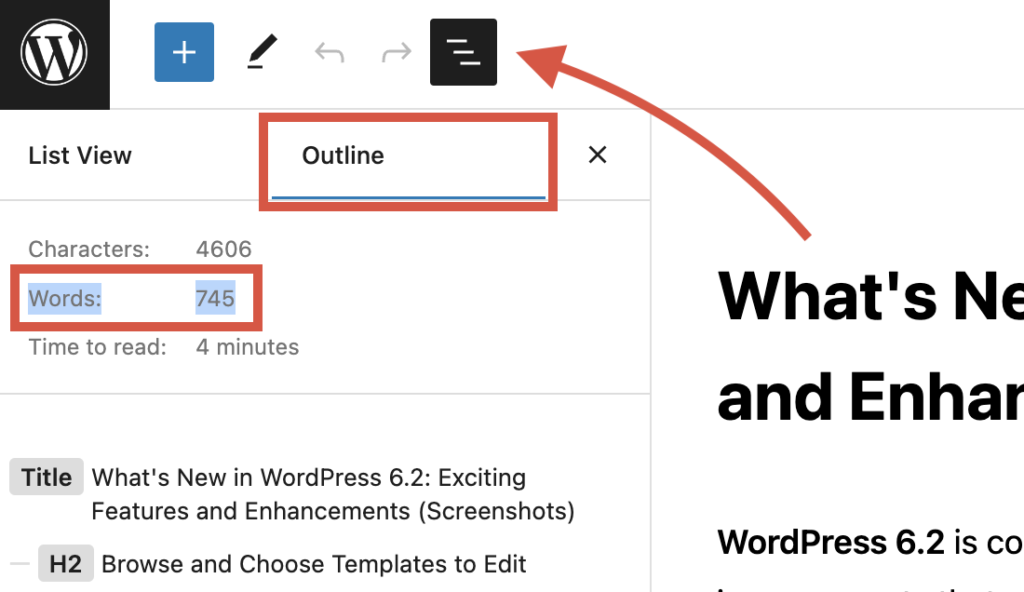
This screen will give you information about your article, mainly the block structure. You’ll need to click the outline section for information about your article including word count, characters, and time to read.
The document overview menu also gives you an outline of all your post heading titles. Great for quickly navigating longer articles.
That by far is the easiest way to see word count for a post in WordPress. If you need more detailed word count data on your WordPress site keep reading.
WP Word Count Plugin
Using the WP Word Count plugin will allow you to see a combined word count for all of your published articles in WordPress. It also offers other useful tools like sorting your content by word count so you can see which articles on your site have the most words.
Here’s a preview of what the site gives you access to.
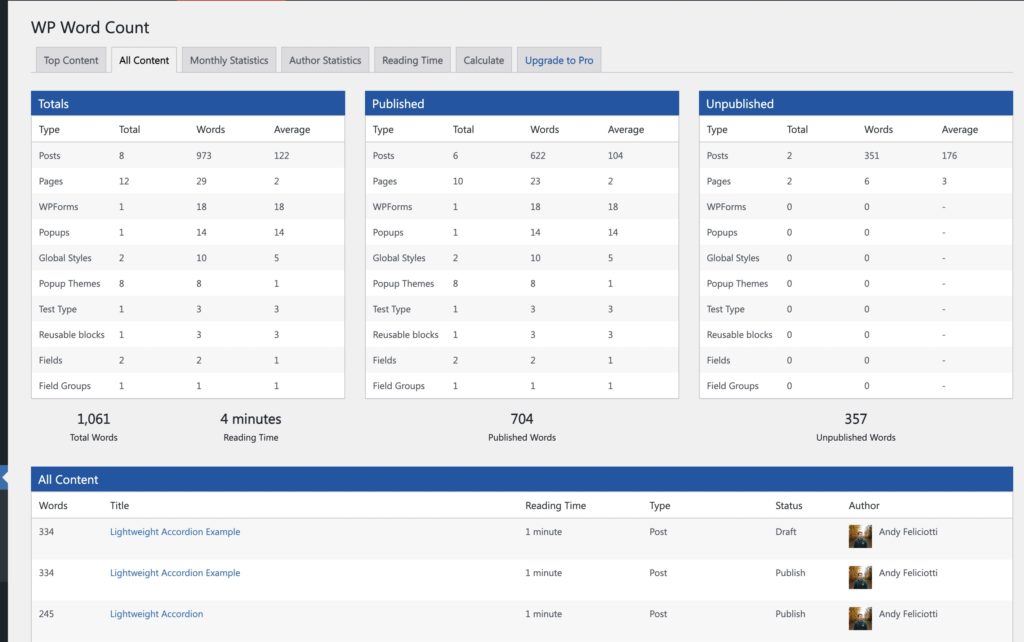
They also offer a pro version with more word count features.
Seeing Word Count in WordPress Classic Editor
Many WordPress users are still using the Classic Editor so here was how you looked at word count in the classic editor.
Seeing the word count of a post or page in WordPress is fairly easy in the classic editor. You’ll see the current word count on the bottom left of the visual or text editor.
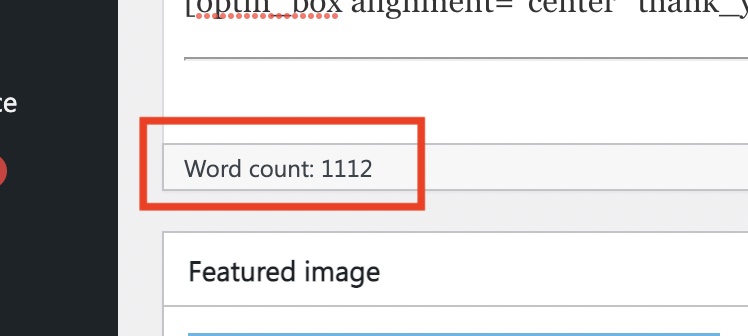
In conclusion, being able to view word count in WordPress is a crucial tool for any writer or blogger. By utilizing the built-in features or using various plugins, you can effortlessly keep track of your content’s length, ensuring it aligns with your SEO goals and objectives. Whether you aim for concise posts or lengthy articles, having a clear word count at your disposal empowers you to optimize your content for SEO, readability, and user experience.
If you’re having issues with word count in WordPress just let us know in the comments below!
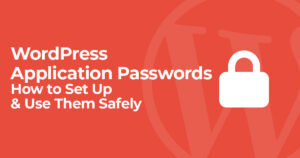
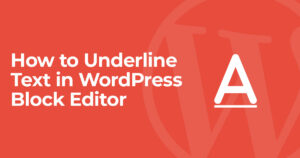
9 Responses
Thanks for the information, I was facing counting word by work, but thanks to you for the info.
Glad to help!
Sorry, but the WP Word Count plugin counts 15% more words than there are. It’s way off! But unfortunately it is the most precise I found so far. Others are off by up to 100%!
Developers can’t count anymore. Or at least – they don’t test their software before releasing it.
All of a sudden the i icon has disappeared. I did uninstall some plugins, but I’m sure this i icon is a basic feature in Wordpress.
What can I do to let is show again?
I just found out that the icon has been removed in the latest update 🙁
https://wordpress.org/support/topic/missing-info-icon-in-block-editor/#post-16657727
Thanks for pointing that out, I updated the article to show it correctly after the WordPress 6.2 update.
I’ve been looking for this and all I was seeing were the previous methods. You just solved it for me. Thanks
nice.
What do we do now that the WP Word Count plugin is closed due to an unresolved security issue? I need to count the words on a complete website to determine the cost of translating it.