When you first get your WordPress site you may notice the “Proudly powered by WordPress” message in the site footer. Luckily WordPress lets us customize every aspect of our site so you can easily remove it.
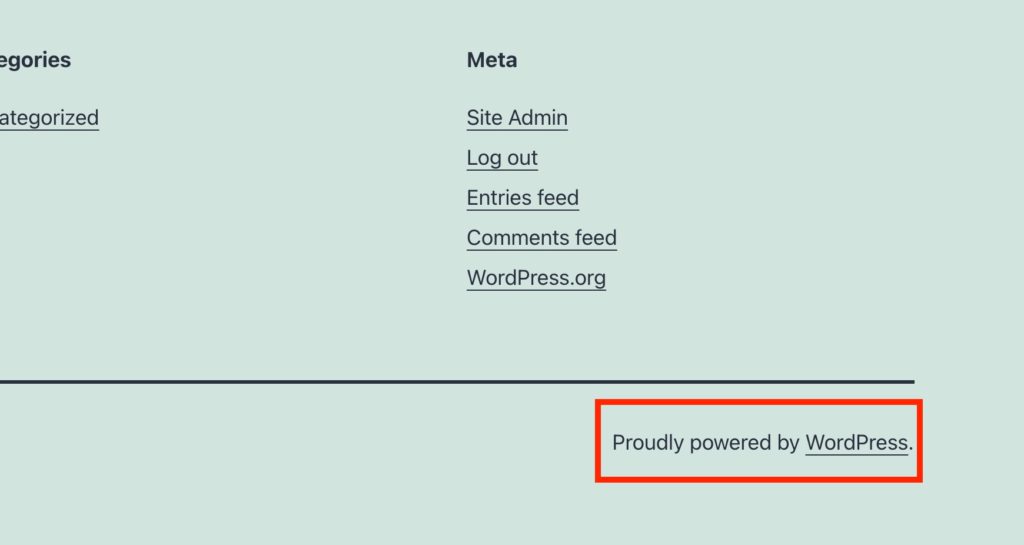
There are multiple ways to remove the “Proudly powered by WordPress” message on your WordPress site. In this tutorial we’ll go over the simple way using a plugin and an advanced method creating a child theme.
Video Tutorial
How to Remove “Powered By WordPress” with a Plugin
If you’re using one of the default WordPress themes like Twenty Twenty One or Twenty Nineteen the easiest way to remove the “Powered By WordPress” message is to use a plugin.
This plugin adds a new option in the customizer that allows you to remove the “Proudly Powered by WordPress” message in the footer.
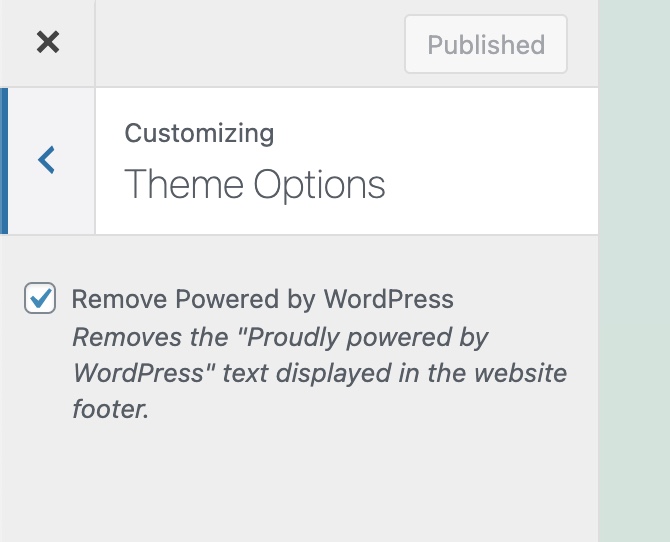
After activating the plugin it will instantly remove the “Powered by WordPress” text in the footer. But if you want to enable it again you can use the new checkbox in the customizer.
How to Remove “Powered By WordPress” Manually with Code
Having the ability to full customize your site is one of the best parts of WordPress. So I will show you how to edit your site’s footer and remove the “Powered by WordPress” message using a child theme.
Note: This part of the guide is more advanced and will require some knowledge of HTML and FTP.
A child theme lets you modify your WordPress site’s code without modifying the theme’s original code. This is a great way to edit your site since it allows you to still update your themes while keeping your modifications.
There are many ways to get a child theme for your site. For example if you’re using GeneratePress you can Google “GeneratePress Child Theme” to quickly find a child theme for your site. The barebones of a child theme are a style.css file and a functions.php file that tell WordPress what their parent theme is.
In our guide we’ll be using a plugin to generate a child theme, this method is great since it’ll work for any theme you’re suing.
Once you install and activate this plugin you’ll have a new option to generate.
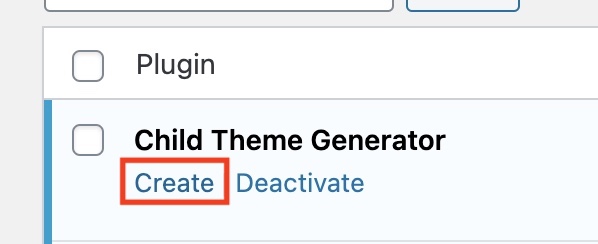
The plugin has an option to “create” a child theme. You’ll see this option in your plugin list.
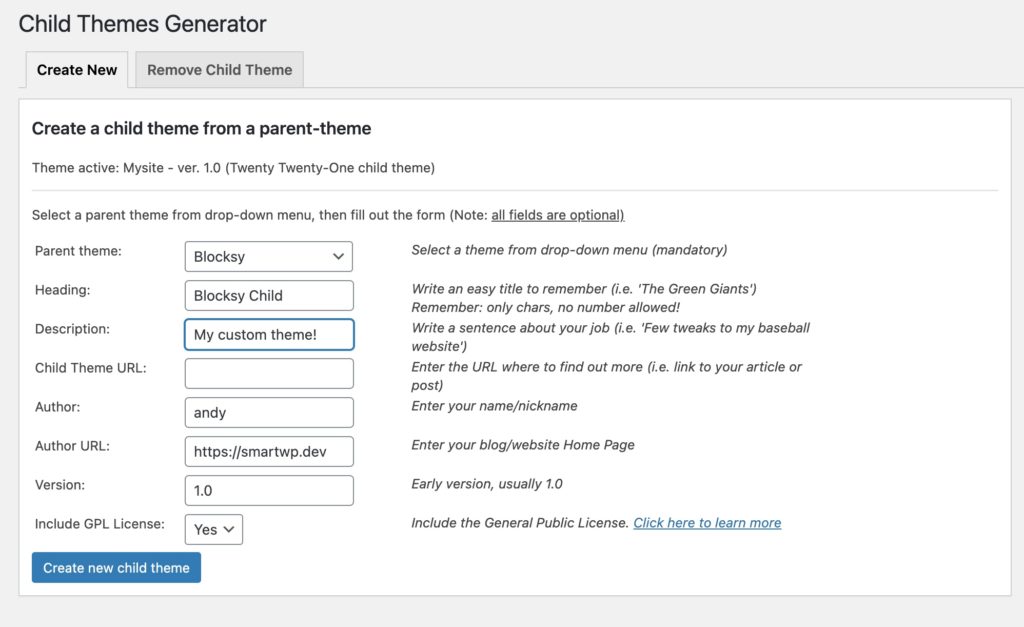
On the child theme generator page you’ll fill in the name and description of your theme. Plus you’ll pick the parent, by default it’ll pick your active theme. Typically just naming your new child theme “Theme Name Child” is best practice.
After you click create new child theme it’ll be placed in your wp-content/themes folder and activated.
This is where knowledge of FTP is required. If you do not know your FTP login information ask your web host. Once we have our FTP information we’ll be logging in using an FTP client (like Cyberduck).
Below you can see we’re logged into our server and viewing wp-content/themes. Here you’ll find your new child theme in your themes folder. For example I made a child theme for Twenty Twenty-One.
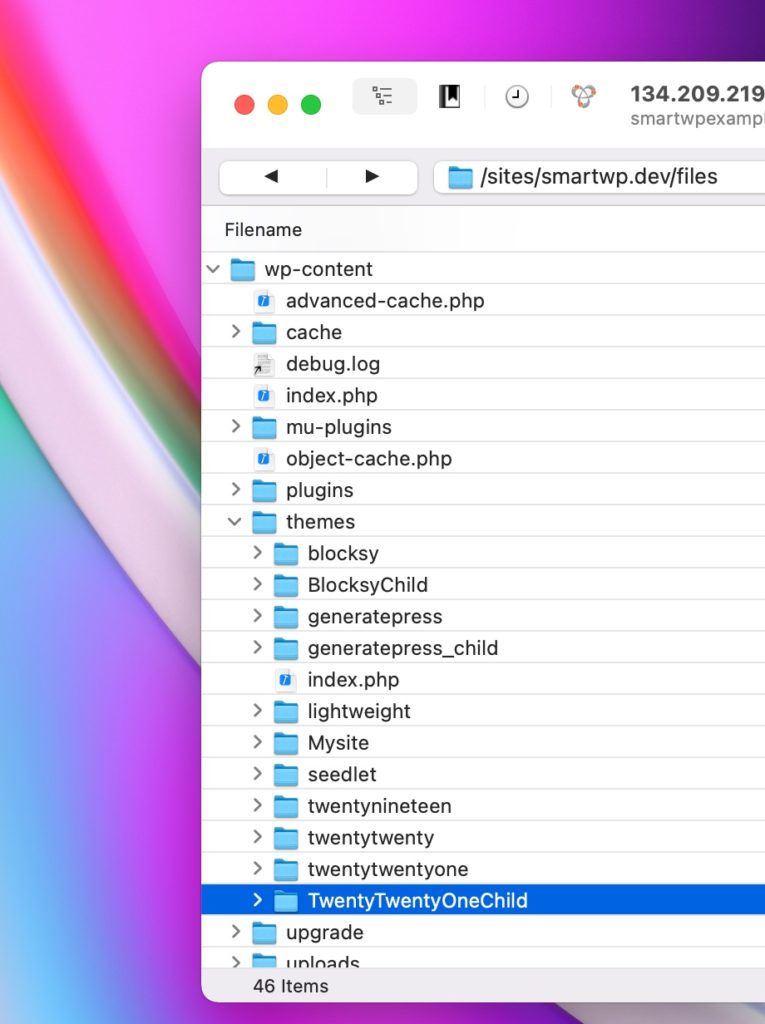
Now that we have an active child theme of our parent theme we can now safely make modifications. Since Twenty Twenty-One is our parent theme we’ll be copying the footer.php file from its theme files.
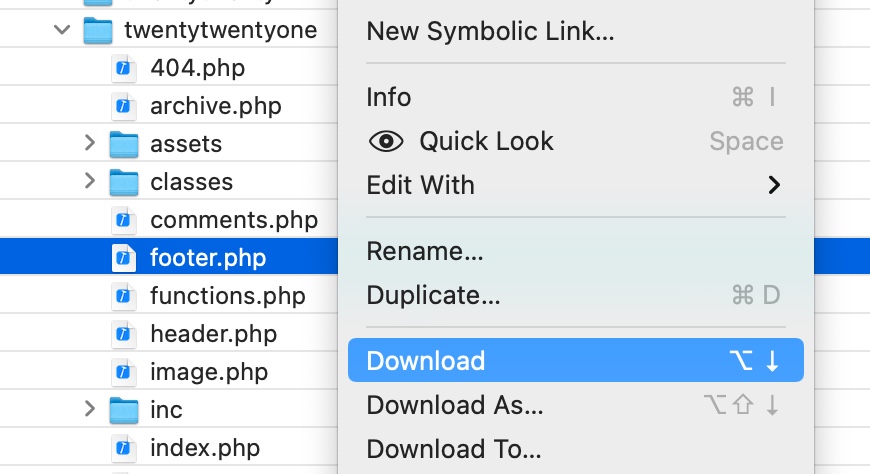
Once we download the footer.php file, we can re-upload it to our child theme. What this will do is tell WordPress to use the footer.php in our child theme. Allowing us to make modifications without modifying the parent theme’s code.
As you can see I have copied the file to our child theme.
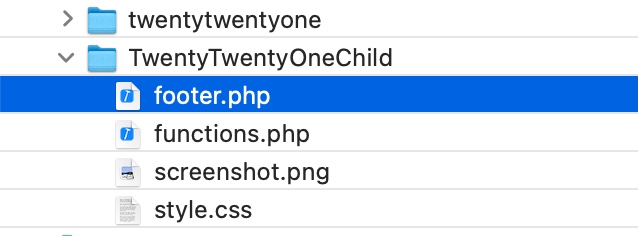
Once the file is in your child theme you can modify it. In Cyberduck you can right click and modify the file using your favorite editor (I’ll be using Atom).
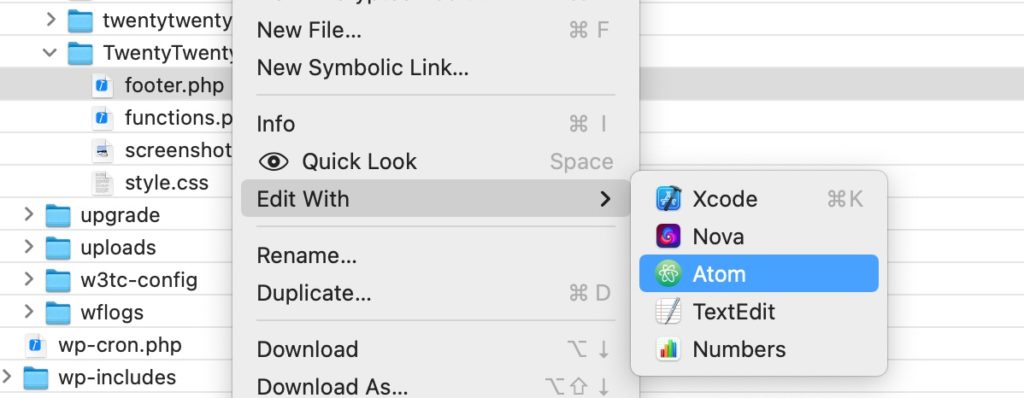
Once the file opens you can simply look for part of the file with the message. In Twenty Twenty-One it’s near the bottom and easy to spot.
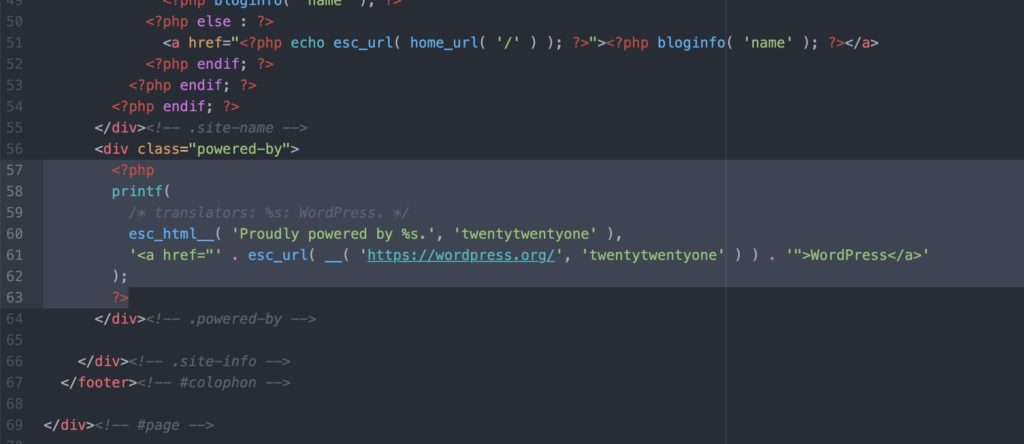
Now you can easily just erase the message or add any message you’d like here! After modifying footer.php and hitting save Cyberduck will automatically re-upload the file.
As you can see after erasing the powered by section we no longer have the message in our footer.
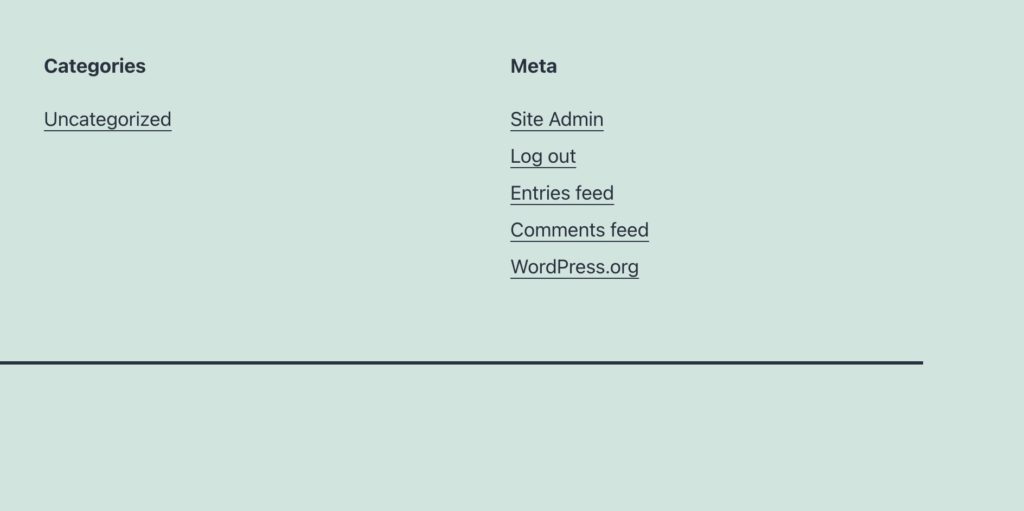
Just like that you’ve removed the “Powered by WordPress” text from your site’s footer.
If you have any questions or issues let me know in the comments below!
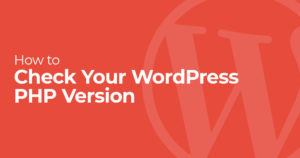
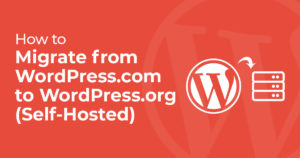
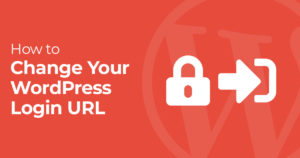
57 Responses
It help me, thanks, removed success
Thank You
Thanks for the help
Thanks for the help…very useful
Sir mostly the same time as the same time information on the sahashka.com
Nice
Information website
Worderfu ll
nice report
Useful tips, favorite!
Thank you so much I was struggling for a while!!!
If only it was that easy….lol. It takes a lot of time and effort
thanks for sharing
This article provides a clear and concise tutorial on how to remove the “Powered by WordPress” text from the footer of a WordPress website. The author covers two methods: using a plugin and manually editing the code. The instructions are easy to follow and the article includes screenshots to help illustrate the steps. Overall, this is a helpful resource for anyone who wants to remove the “Powered by WordPress” text from their website.
Thanks for the help
Thank you so much I was struggling for a while!!!
bruh
Navigating your Startup website feels like strolling through a digital art gallery – each page carefully crafted, every click a brushstroke of creativity. 🎨✨
Informasi ini bagus
“I invent nothing, I rediscover.” – Auguste Rodin”강남노래방
Wow! Your startup website is absolutely stunning! Navigating through it feels like taking a leisurely walk through a mesmerizing digital art gallery. The design and aesthetics are truly exceptional. It’s not just a website, it’s an immersive experience! Keep up the fantastic work and continue making waves in the startup world. I can’t wait to see what other masterpieces you have in store for us. 💫✨ If you want to experience this awe-inspiring website yourself
bruh
hi
Thanks for your useful sharing. I did it Thank you for sharing your experience. I tried it on my website and it worked perfectly.on my website and it was successful.
“An adept analysis of WordPress attribution customization. The discourse on plugin versus manual intervention resonates with seasoned developers. Emphasizing the role of child themes underscores a commitment to code integrity. A succinct yet technical exploration of a crucial aspect of WordPress site management.”
After implementing the suggestions, I noticed a significant improvement. The article’s practical tips made a positive impact on my Website.
After following the suggestions, I noticed a big improvement. The helpful tips in the article made a positive difference on my website.
Thanks for the informative guide on removing the “Proudly powered by WordPress” message; it clearly explains both a simple plugin method and a more advanced manual method using a child theme.
This article provides informative steps on removing the “Proudly powered by WordPress” footer message, offering both a simple plugin method and an advanced manual approach using a child theme—thanks for the helpful info! The practical tips in the article significantly boosted the performance of my website https://pinvideodownloader.com/
You can easily remove the “Proudly powered by WordPress” footer message. Use a plugin for a quick fix or create a child theme for advanced customization. Both methods help you personalize your site.
Thank you for this Article. Is really helpfull.
I’m glad you found the article helpful. Thank you for the feedback!
“Clear instructions on modifying footer.php via a child theme. This approach keeps parent theme updates intact while allowing for footer customization.”
Amazing Information Related to News
New Information Related to things
Thank you for this Article. Is really helpfull.
This article effectively covers two solid methods for removing the ‘Proudly powered by WordPress’ message. The plugin approach is great for those who prefer simplicity, while the child theme method offers flexibility for deeper customization. The tips on using FTP to edit footer.php without affecting the parent theme are particularly useful. Overall, a well-rounded guide for WordPress users.
Thank you for this Article. Is really helpful.
If you’re looking to check the status of your SRD (Social Relief of Distress) grant, the process is simple. The SRD status check allows applicants to stay informed about the progress of their applications, ensuring they know when to expect payment or if there are any issues that need to be resolved. Make sure to visit the official website for accurate and up-to-date information.
For more information and to check your SRD status, click on this SRD Status Check.
If only it was that easy….lol. It takes a lot of time and effort
Discover the ultimate solution to skyrocket your Instagram followers! Top Follow Apk offers a seamless and secure way to gain real, engaging followers free of cost.
Random video chat is today’s most fun way to spend time and meet new people. In this field pioneered by Omelge, there is now Omegla Chat. With Omegla Chat, the world’s best alternative, you can video chat whenever you want, meet new people and make great friendships. And at no cost, completely free! You don’t need to search for Omegle App on google play anymore, you can use Omegla with your mobile or web browser.
nice info thanks sir improve my knowledge Support my website http://www.leadonion.com
This post is very enlightening and useful. I appreciate the knowledge you’ve imparted. Please continue to share such valuable content.
“Great guide on removing the ‘Powered by WordPress’ footer text! Both plugin and manual methods are explained clearly. If you’re also managing educational sites, tools like our CGPA to percentage converter can be helpful!
gud
Looking for engaging and educational stories for kids? Visit TheKidsStory.com for a variety of fun bedtime stories, fairy tales, and moral lessons that will inspire and entertain young minds.
“Call of Destiny is an outstanding service for anyone looking to find clarity in their life. The personalized forecasts are accurate and full of meaningful advice. I've used it to tackle difficult decisions and improve my relationships. It's been a wonderful journey, and I highly recommend it to everyone!”
“I've been taking Alpha Tonic for a month, and the difference is incredible. My energy levels have increased, and I feel more focused and confident. It's a fantastic supplement!”
your article help me understand better about how to remove “Powered By WordPress” by Plugin. thanks for sharing
your article help me understand better. thanx for sharing your knowledge.
I also discovered a solution of Increasing Instagram followers through top follow apk. As it offers unique and real followers by completing some simple steps.
Thank you so much for this amazing article, I literally got confused about how could I remove the “proudly powered by WordPress” text, but finally got the solution.
Great guide! Removing ‘Powered by WordPress’ makes a site look more professional—thanks for the clear steps!
This post is very enlightening and useful. I appreciate the knowledge you've imparted.
Wow, this is super helpful! I’ve always wanted to get rid of that “Powered by WordPress” thing. The plugin method seems easiest, gonna try that first. Thanks!
Hi Andy Feliciotti ,
Thanks for sharing detailed post about removing powered by wp. Can we use any free plugin for this as adding custom code is not advised for newbies?
In the world of finance, AI models are making real-time decisions about investments, risk, and fraud detection. Financial analysts who complete an Artificial Intelligence (AI) Strategy Course are equipped to understand and interpret these models critically. Strategic thinking ensures AI tools are used to enhance—not blindly dictate—financial decisions.