If you’re running a WordPress site and need to connect external apps—like Zapier—to your WordPress installation, WordPress Application Passwords can help you do that safely.
In this post, I’ll break down exactly what these special passwords are, why they’re important, and most importantly, how you can generate and manage them right from your WordPress dashboard.
What Are WordPress Application Passwords?
A WordPress application password is essentially a single-use password designed specifically for external applications or integrations. Instead of handing over your actual admin password to apps that need access to your WordPress site, you provide them with an application password.
These application passwords are much more secure than sharing your main password because:
- They’re specific to one app or integration.
- You can create multiple passwords and revoke any of them anytime, blocking access to just one app (without affecting others).
- They don’t get reset if you change your main password—meaning less potential for accidentally breaking external workflows.
This comes in handy when connecting productivity tools like Zapier or automating tasks based on your website’s activity. Instead of sharing your WordPress credentials, you create an application password, give that to Zapier (as an example), and integrate your site securely.
If you’re serious about ensuring your site’s security, you may also want to learn about additional tips like how to change your WordPress login URL to make your site even more secure.
How to Set Up a WordPress Application Password
Ready to get a new application password for an app integration? Let’s go over the step-by-step process inside your WordPress dashboard:
- Log in to your WordPress dashboard (as an admin). You can usually do this by navigating to
yourwebsite.com/wp-admin. - Once logged in, find Users in your dashboard, then click on Profile.
- Scroll down until you see the “Application Passwords” section.
- Now you’ll be able to see an option to create a new application password.
Let’s say you’re integrating with Zapier. To generate a password for it, simply:
- Type “Zapier” into the application name field.
- Hit the button to generate a new password.
- Your new password (a randomly generated string) will be shown on screen. Copy this password for use in Zapier.
This password now connects the two apps without needing your main login password. If you reset your main WordPress login later, the connection to Zapier remains intact.
If at any point you decide to stop using this service, WordPress makes it extremely easy to revoke that password and stop the app from accessing your site.
You’ll also love being able to remove passwords individually instead of doing a major reset affecting all integrations, a perfect example of how application passwords enhance security and simplify connections.
Managing Application Passwords
Once you’ve successfully created one, it’s worth paying close attention to how application passwords are managed. Here are some best practices for managing the security of your website when working with them:
- Regularly review active passwords to ensure you’re only giving access to services you are actively using.
- Keep a record of which apps you’ve generated credentials for. If you lose track, WordPress makes it quick to check by revisiting the Application Passwords section.
- Revoke unused credentials as soon as you no longer need those services. You can easily click to revoke an application’s password, which will immediately stop it from accessing your website.
This simple approach makes security far more manageable, especially when you’re working with several third-party integrations. To further enhance the protection of your WordPress login process, you can also follow some additional WordPress user management tips to keep your site’s user roles and permissions under control.
Why You Should Use Application Passwords
Wondering if it’s really worth the effort to use application passwords? Here’s why the answer is yes:
- Better Security: Your WordPress admin password is sacred. It’s far better to entrust external apps with an application password that doesn’t grant total control of your site.
- Control: Generating individual passwords allows precise control over which applications or services can access your website, and you have the power to revoke them instantly.
- Simplicity with Automation: Many new WordPress users will eventually want to automate repetitive tasks, such as integrating with mailing services, form apps, etc. Using application passwords helps streamline various workflows without interrupting other external connections when you update your main WordPress password.
At its core, this system is designed to keep things safe, but more importantly, keep things simple when managing access. If you’re interested in more strategies for a secure but accessible setup, take a look at our guide on the top WordPress security plugins that go hand in hand with managing security credentials.
Conclusion
WordPress application passwords deliver a balance of security and flexibility while ensuring other 3rd-party apps, like Zapier, have access to your website without compromising your admin credentials. They’re convenient, but also place important controls into your hands. You can generate them quickly, manage them easily, and (most importantly) revoke them whenever necessary.
This approach not only improves your site security but also simplifies how you manage multiple connections without ever having to put your primary login information at risk.
If you liked this guide or found it helpful, be sure to check out more of our WordPress tips and hit the subscribe buttons on both our YouTube and website. Finally, for more profound WordPress security tips, don’t forget to explore advanced strategies like regularly checking your WordPress version to stay updated with important features or security patches.
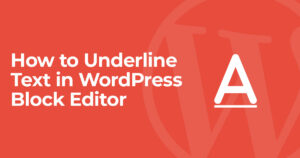
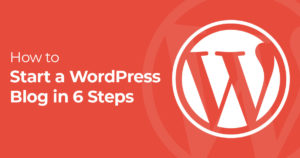
5 Responses
very usefull
word press useful ideas
Very useful, Thank you for sharing
So very useful. thanks fro sharing Andy.
goodwork