Have you tried to change your WordPress username? Many people see the username field greyed out and think that it’s impossible, but it’s actually not!
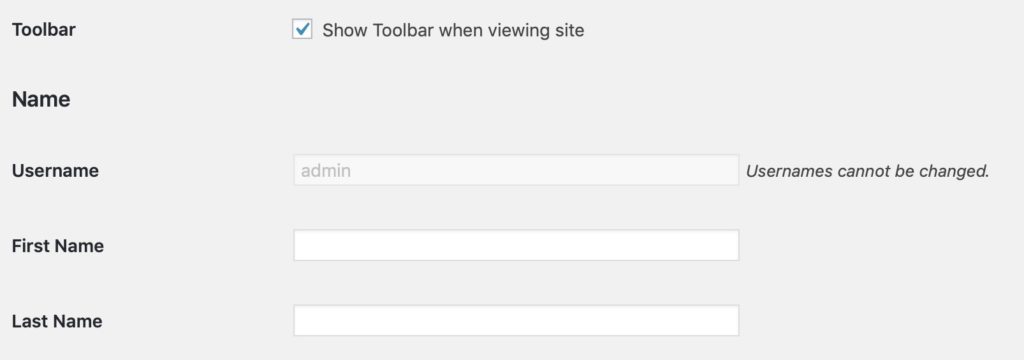
If you’ve already tried to change your WordPress username yourself you’ve probably noticed the message “usernames cannot be changed” next to the username field.
Well if you assumed that changing your username in WordPress is impossible after WordPress told you it was, that would be understandable.
But, like many other things in life, there is a workaround. It’s just a matter of knowing where to look to find it. Fortunately, if you want to learn how to change WordPress usernames, you’ve come to the right place.
Video Tutorial
No time for a video? keep reading below.
Why Would You Want To Change Your WordPress Username?
The number one reason you may want to change your WordPress name is for security.
Many people make the mistake of choosing a simple username, or the default username “admin”, meaning that the account is vulnerable. The last thing you want is for someone to be able to get access to your WordPress account without your permission.
Here are some WordPress usernames you’ll want to avoid using:
- admin
- adm
- admin1
- root
- user
- support
- test
- manager
- sysadmin
This could cause a lot of major problems for you, so having a more secure username is a great way to help prevent this.
Maybe you’ve decided to hand over your WordPress account to a new user, in that case, they’d probably want their own username. Or, maybe you simply want a username that is more appropriate and fits the theme of your website better.
In any of these scenarios, you can follow any of the processes mentioned below to change your WordPress username.
Method 1: Change Your Username By Deleting It And Creating A New One
If you want one of the easiest ways to change your username is WordPress, just delete your current username and create a new one.
This is a great workaround to WordPress blocking you from changing your username, and it’s easy to do.
First, create a new WordPress user that has the role of administrator.
Make sure that you use a different email address than the one you used to create your original username. If you have Gmail or Google Apps you can easily do this by adding a plus to your email address. So [email protected] will send all emails to [email protected] but websites will think it’s a new email and you won’t have to actually use a second email account.
Next, log out of your current username.
Then log back in with the username you just created.
Click on users after logging in, then click on delete username under your old username.
When deleting a user WordPress will give you an option to attribute all content to your newly created username. This is extremely important so you don’t lose any content when moving to a new username.
And after that you’ll be logging in with your new username and your old WordPress username will be completely gone.
Method 2: Change Your Username Using A Plugin
If you don’t want to go through the trouble of creating a new WordPress account and then deleting your old one, there are still options you can use. You can learn how to change username in WordPress using a plugin. What plugin? The easy username updater plugin that you can find here on wordpress.org.
The plugin is free and very easy to use. First, you download and install the plugin. Next, go users menu tab and you’ll see “Username Changer”.
On the Username Changer screen you’ll see all of the users on your site with a button to change their username.
After clicking update you can change anyone’s username. It even gives you an additional option to email the user that their username has changed which is useful if you have a lot of users.
If you update your username make sure to log out and back in after to see it fully take effect.
Just to clarify, there are other plugins out there that you can use to change your username beside Easy Username Updater.
But, Easy Username Updater is often considered the best plugin for this purpose, and with good reason. It’s reviewed well, and is super easy to use.
Method 3: Change Your Username Using MySQL in phpMyAdmin
Using phpMyAdmin is a more complicated way of changing your username in WordPress, but in some cases, it’s the only option that’s left to you.
For example, if you’ve forgotten your username and password you won’t have access to your account, which means you can’t use a plugin or create a new username.
You are fully locked out of your WordPress blog.
In that case, using phpMyAdmin is your only real option. Using this method involves making changes to your WordPress database which is generally not recommended.
But, once again, if you have no other options then this is a risk you are simply going to have to take.
The first step in the process is to log in to your cPanel which will allow you to access phpMyAdmin (email your web host to see if they have access to access phpMyAdmin). Then, scroll down to the databases section and click on phpMyAdmin. From there you will need to select the database that your blog or website is hosted on.
Click on wp_users, then click edit on the username that you want to change. Note that some security plugins change your DB prefix from wp_ to a random string. Just look for a table with the name “_users” at the end.
Then change the user_login value to whatever new username you want, click “go” then you are finished.
That’s all there is to it.
While this is the most complicated of the methods mentioned here about how to change your username, it’s still a process that anyone should be able to do without much trouble.
Clear your cookies when trying to login again to prevent any issues with this change.
We hope this solves your WordPress frustration with changing usernames.
If any of these techniques to change your WordPress username didn’t work for you let us know in the comments and we can help.
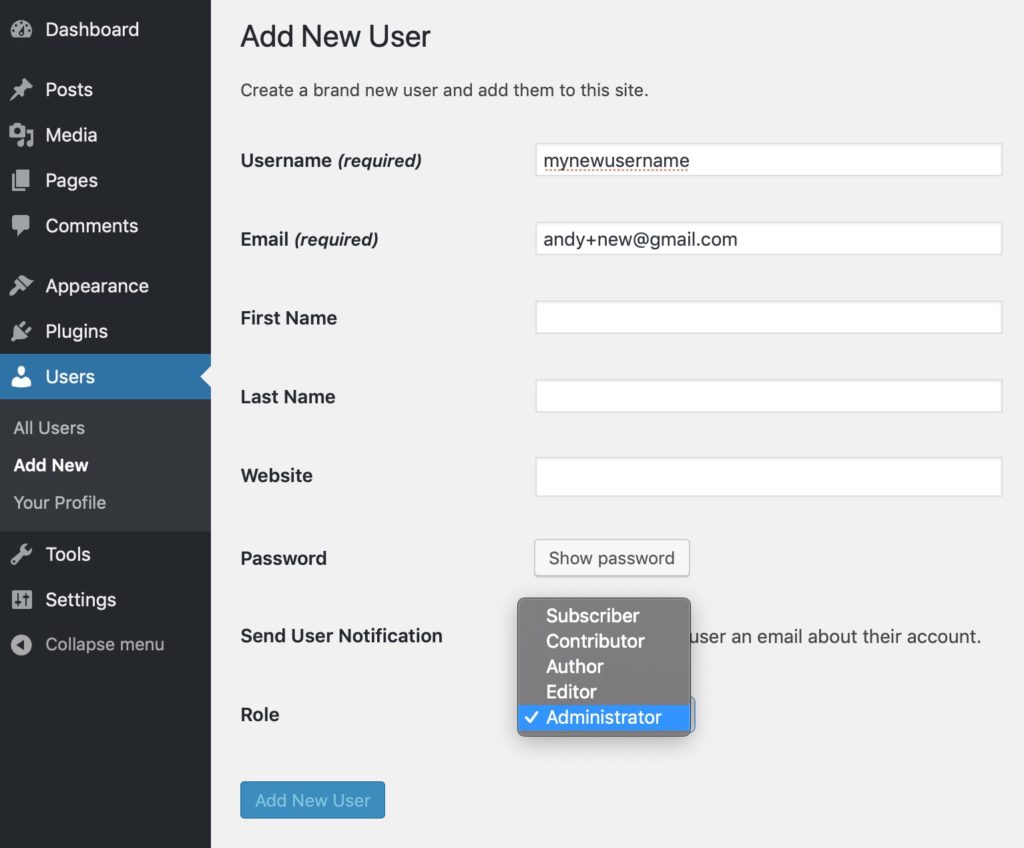

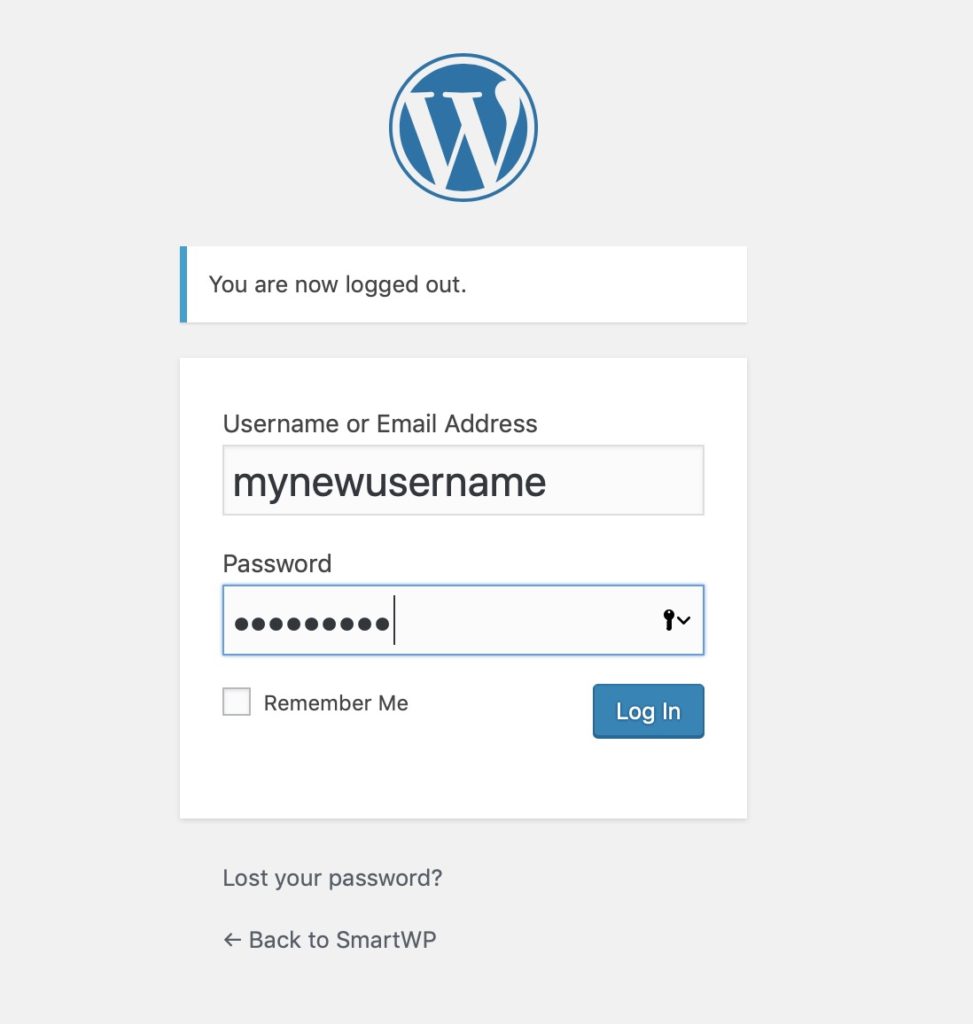


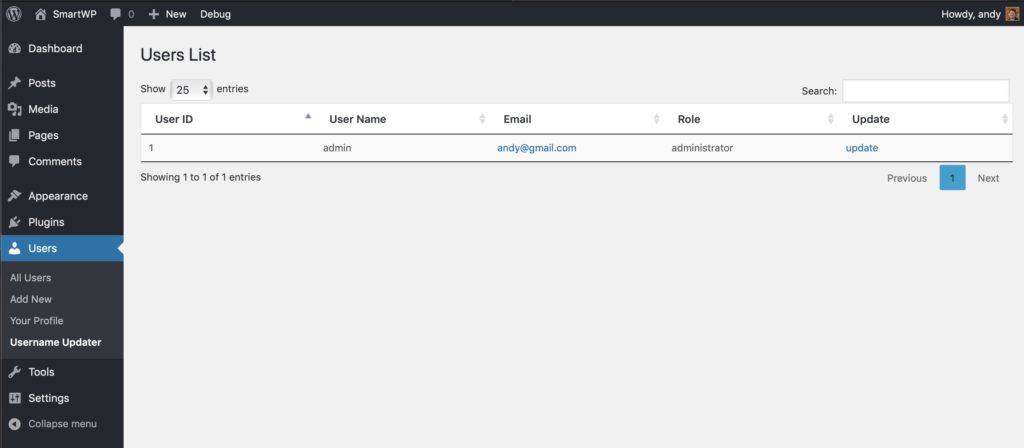
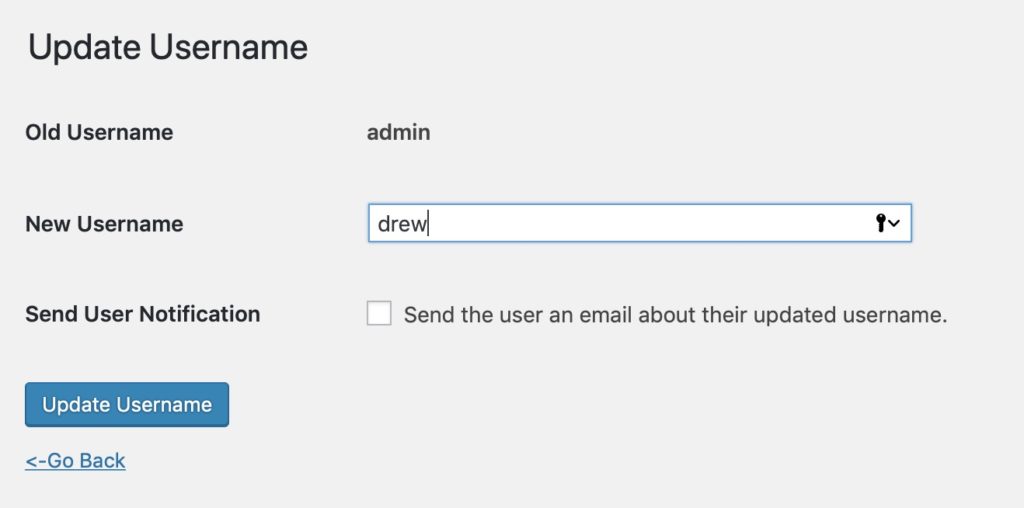
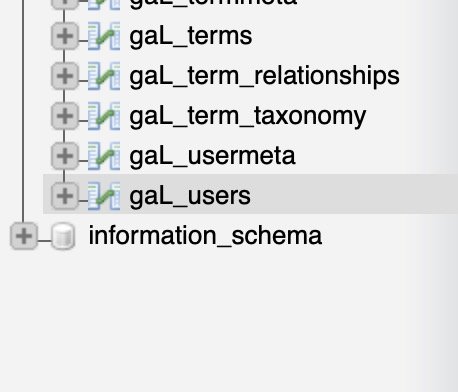

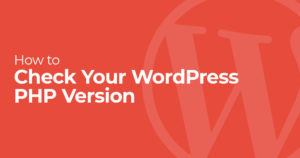
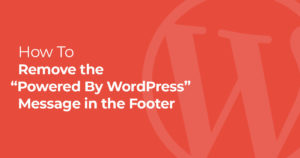
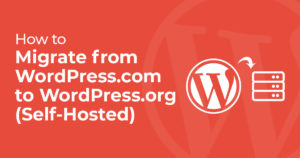
2 Responses
For absolute beginners, the plugin method is best. Because if they delete any database table by mistake, their website will break. I have used the Username Editor plugin to change my username recently. Because it provided me a lot of options like password confirmation before password reset and access control. There are other cool things that I liked about the plugin.
Anyway, the article is well written and the teaching method of yours is awesome.
Thanks for making this available.
Wow, finally changed my suspicious-looking username that was awarded by my hosting company!