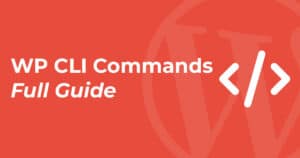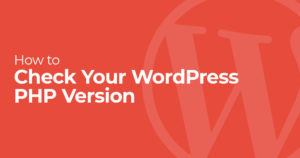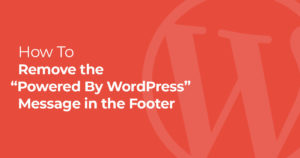Your WordPress site can quickly get cluttered with unused or even outdated themes. When you’re searching for the right WordPress theme, you typically install a few to try them out. If you’re not using a theme, it’s best to delete it from your WordPress site, which only takes a few seconds.
Keeping unused WordPress themes can cause security issues since the code is still on your server. Additionally, it can get annoying to constantly see updates for themes you never plan on using.
Here’s our quick guide on how to delete WordPress themes.
Video Tutorial
Here’s a video tutorial breaking down the process to delete WordPress themes.
No time for a video? No problem! Keep reading for our step-by-step guide to deleting a WordPress theme.
Using the WordPress Dashboard to Delete WordPress Themes
The fastest way to delete WordPress themes is through the WordPress admin.
Head over to the appearance tab and click “themes.” Appearance/Themes
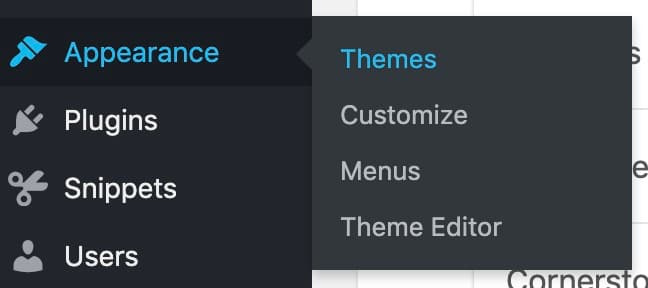
After you’re on this page, you’ll see all of your installed themes. This may include a lot of the default WordPress themes, like Twenty Twenty-Two, if you’ve been using this WordPress install for a long time.
Just hover over the theme you’d like to delete and hit “Theme Details.”
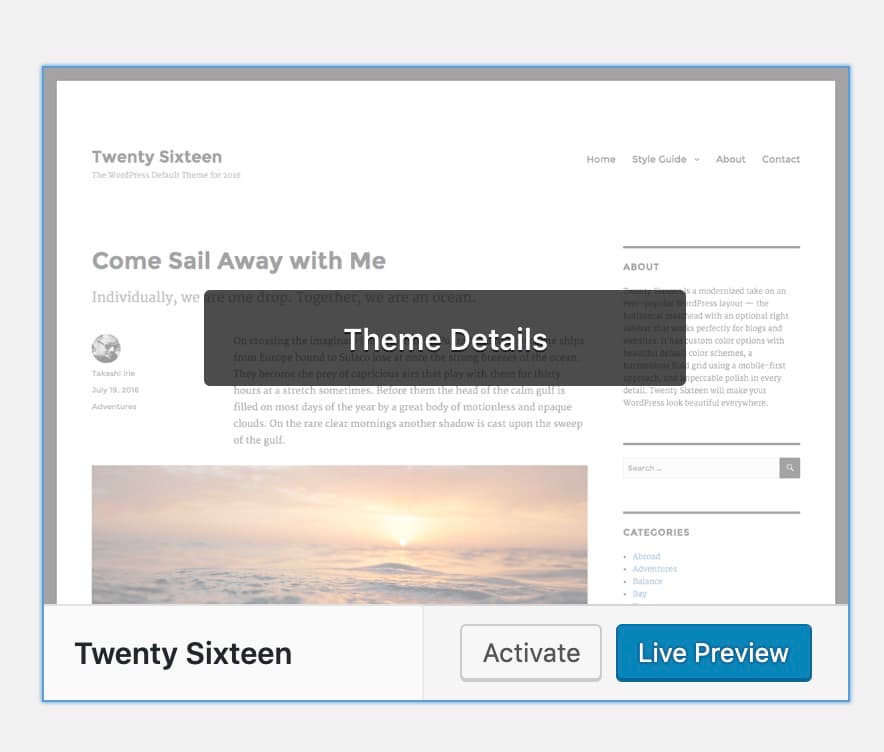
Once you’re on the theme detail screen, you’ll see the delete button on the bottom right of this screen. Just click delete, hit accept, and you’re done!
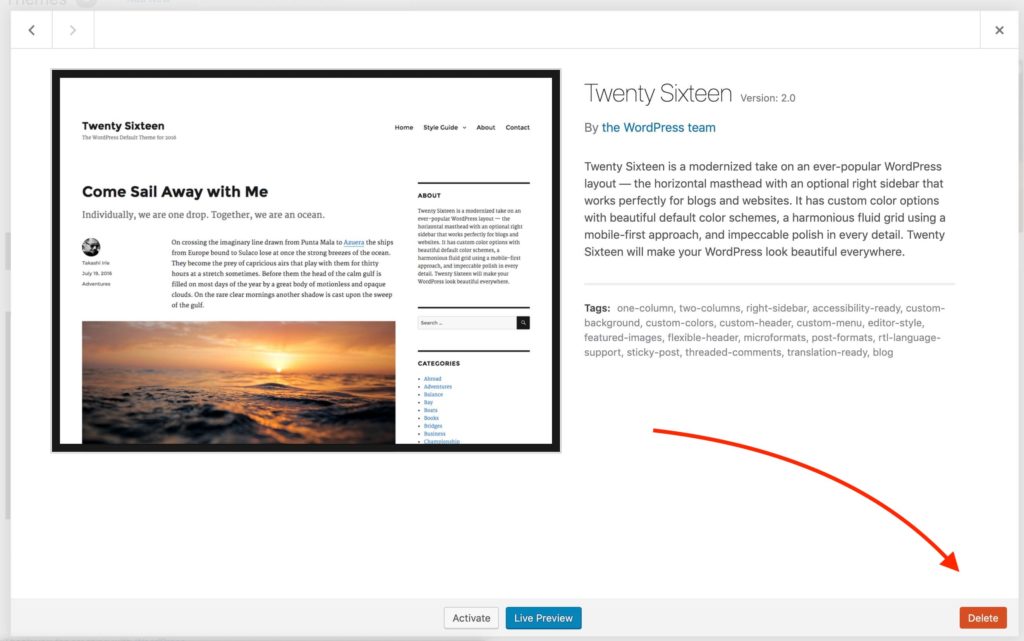
Just rinse and repeat for all the themes you’d like to remove.
Deleting WordPress Themes with FTP
If you don’t have access to the WordPress admin but can access a site’s FTP or SFTP, you can also quickly delete themes this way. If you aren’t sure what your FTP information is, you can contact your web host to get it.
Before you delete a theme, just make sure it’s not your active theme since that will cause issues.
Connect to your website’s FTP/SFTP and head to your WordPress install’s themes folder. This is located in wp-content>themes here you’ll see all of your installed themes.
Depending on what FTP client you are using, you can simply right click and delete unused themes.
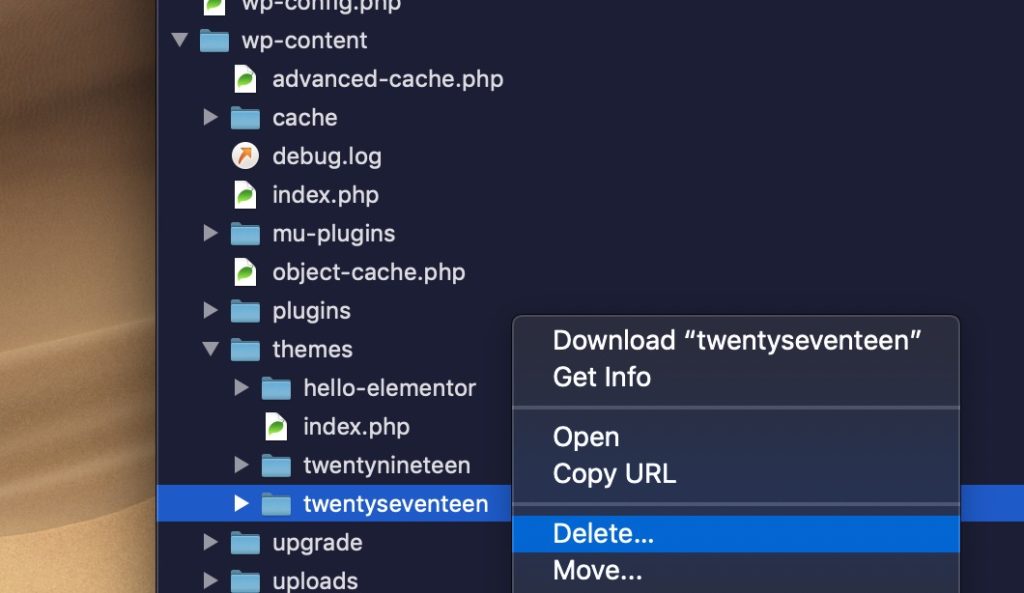
With just one click, you’ve deleted all those unused WordPress themes! This is a great tip to improve your site’s security, as well as cleaning up your WordPress admin dashboard. Doing this will make your life a lot easier!
If you have any questions, just let us know in the comments below.