The most important part of your WordPress site is the WordPress admin dashboard. Many people who are new to WordPress will often misplace their WordPress login URL.
This quick guide will show you how to login to your WordPress admin if you forgot the URL.
Video Tutorial
The video below will answer the question “How do I login to WordPress?”.
Don’t have time for a video? keep reading below.
How to Find Your WordPress Login Url
You can login to the WordPress admin dashboard with the URL below:
http://yourwebsite.com/wp-admin/
So if you have a new WordPress install you can access your account at that URL. If you have WordPress installed in a subdirectory your login URL will include the subdirectory. For example yoursite.com/folder/wp-admin/.
In addition to the /wp-admin/ URL you can access the WordPress login page with this URL:
http://yourwebsite.com/wp-login.php
You can use the username and password you set when initially setting up WordPress.
Both of these URLs will log you into WordPress.
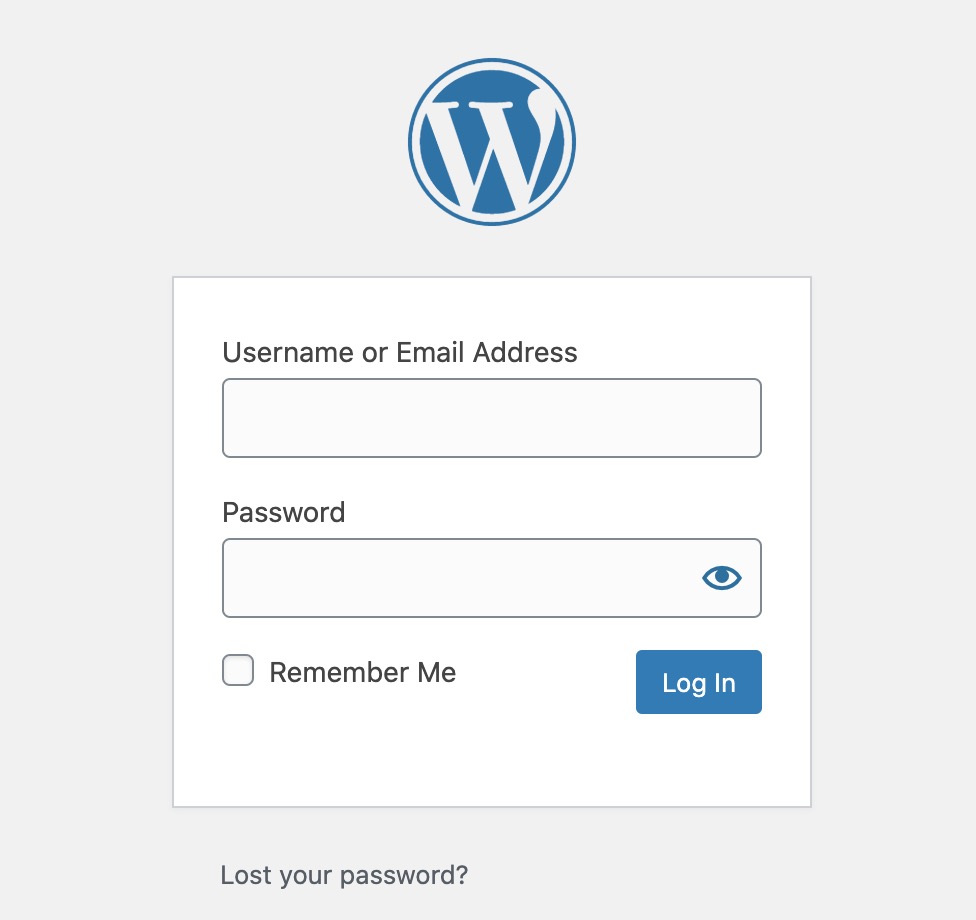
If you forgot your WordPress password you can use the “Forgot Password?” link on the WordPress login page. Using the forgot password button will email you a one-time use link to change your WordPress password.
Some security plugins will change your admin URL so if /wp-admin or /wp-login.php does not work we recommend disabling security plugins via FTP or asking your web host to do it.
If you get the error “Error: Cookies are blocked or not supported by your browser. You must enable cookies to use WordPress.” the issue is related to cookies being blocked, corrupted, or cleared too frequently. Cookies allow your browser to remember login details, so if they’re not working properly, you’ll keep getting logged out.
To fix it, try clearing your browser’s cookies and cache, then logging in again. If that doesn’t work, check if your browser is blocking third-party cookies for the site. You may need to allow them. With a little troubleshooting, you can resolve pesky cookie-related login headaches.
How to Remember Your WordPress Login URL
The easiest way to remember your WordPress login URL is to bookmark it in your web browser.
Here’s how to bookmark a page in most browsers:
- Google Chrome: Bookmarks > Bookmark This Tab
- Firefox: Bookmarks > Bookmark This Page
- Safari: Bookmarks > Add Bookmark
- Edge: Click the star icon to the right of the address bar
Once you bookmark the page in your browser you’ll have easy access to your admin in your browser’s bookmarks.
Add a login link with WordPress widgets:
Once you’re logged into your admin you can add a widget to your website that has a login link using the meta widget. This can be done by going to Appearance>widgets in your WordPress admin dashboard.
Once you’re in the widgets area of your WordPress site you can drag the Meta widget to your sidebar (or footer widget area) to include a WordPress login link.
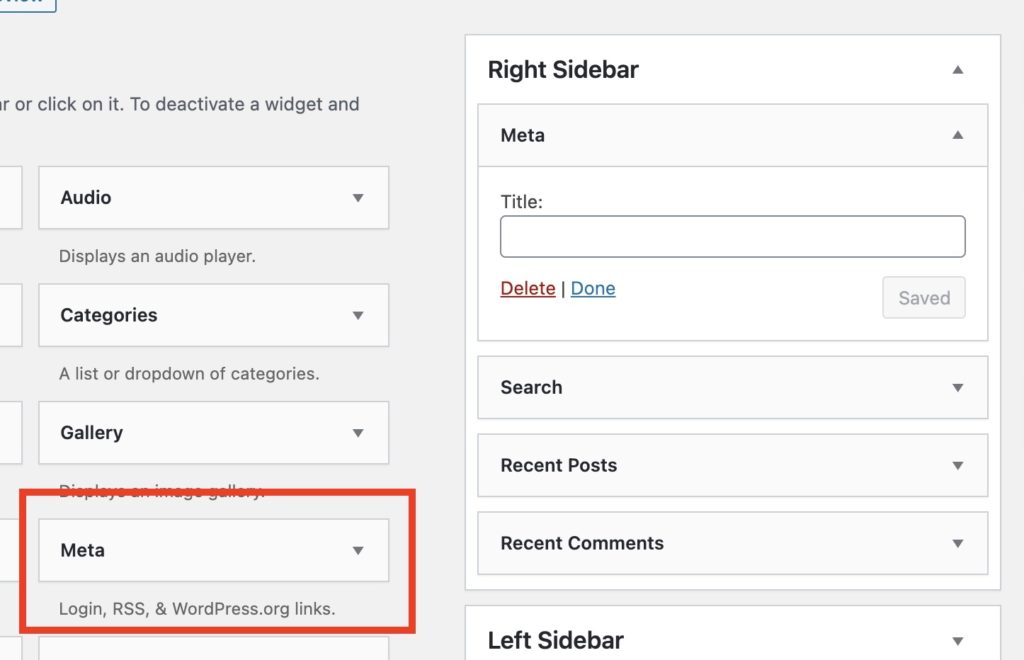
The Meta widget will include login, logout, RSS, and WordPress.org links.
Customizing your WordPress Login
We also have a few additional guides if you’re looking to modify your WordPress login more. Changing your WordPress login URL is a great way to improve your site’s security and to prevent bots from brute forcing your login page.
This includes changing the design of your WordPress login by customizing your login page. Additionally if you want to hide your WordPress login page you can follow our guide to changing your WordPress login URL. This can help prevent bots from finding your WordPress login page.
If you have any questions about your WordPress admin login you can ask it in the comments below!
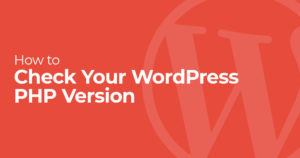
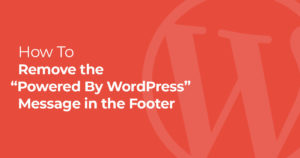
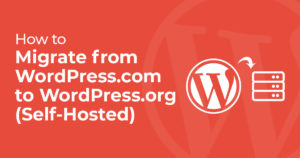
7 Responses
I have used the same username for over 11 years with no problems. Today, it says it doesn't recognize my username. What's going on?
Maybe your site was hacked? you could try logging in with your email. If that doesn’t work your web host can look at the database
does this work for wp.org too or just wp.com?
i keep getting locked out of my own website but my admins still get in!
lol.
help!
I believe this would only be fore self-hosted WP.org sites. You should be able to login to WP.com by going to wordpress.com and viewing all your sites from there.
thanks a ton!
Happy to help!
Wow!!!
very helpful and valuable information for the learners.
Keep sharing..!!! loved it